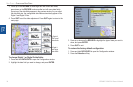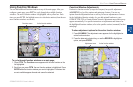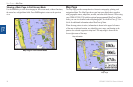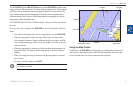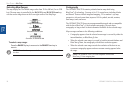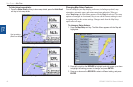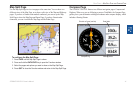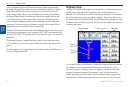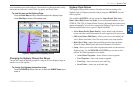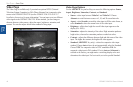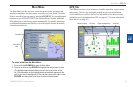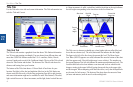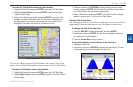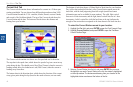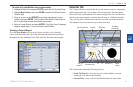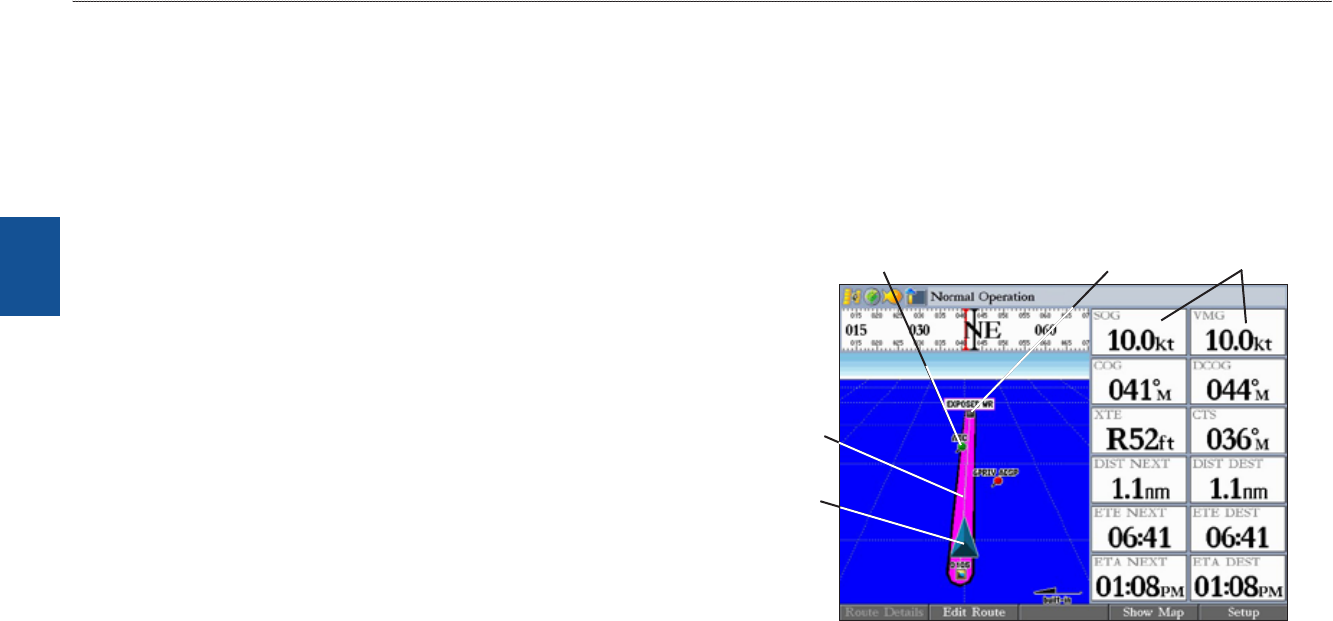
42 GPSMAP 3206/3210 Owner’s Manual
MaIn Pages > hIghwaY Page
MaIn
paGes
For the compass to work, the GPS must be moving. When you are moving,
the orange Bearing Pointer points toward your destination, while the Compass
Ring reects the direction you are traveling by a red vertical line at the top
of the Compass Ring. When you are headed directly toward your destination,
the Bearing Pointer points toward the top of the screen, aligned with the red
vertical line at the top of the Compass Ring. If you are not heading toward
your destination, the Bearing Pointer turns, continuing to point toward your
destination. To head toward your destination, turn until the Bearing Pointer is
aligned with the red vertical line in the Compass Ring.
Along the right side of the screen are the default data elds; the top eld is speed.
Also shown are the distance to your waypoint (DIST NEXT) and estimated time
en route (ETE NEXT). The distance and en route time decrease as you near your
destination.
The Bearing Pointer or Compass Ring may point in various directions when
you are stationary or at very low speeds. When you start moving, the pointer is
correct.
You can customize the Compass Page to show other functions and different sizes
or types of Digital Data elds.
Highway Page
The Highway Page provides graphic steering guidance to a destination waypoint,
placing greater emphasis on the straight-line course, and the distance and
direction you are off course. As you head toward your destination, the middle of
the screen guides you to your waypoint on a highway. Your present location is at
the bottom-center of the Highway Page. Three-dimensional cartography provides
situational awareness while navigating. The line down the middle of the highway
represents your course.
Current nav point
Route waypoint
Current
location
Desired
track line
Data elds
As you head toward your destination, the highway perspective moves to indicate
your progress to the waypoint and which direction you should steer to stay
on course. If you are navigating a route, the Highway Page shows each route
waypoint in sequence connected by a magenta “road” with a line down the
middle, which represents your course. As you navigate toward a waypoint, the
highway moves—indicating the direction you are off course. To stay on course,