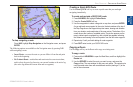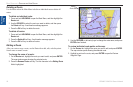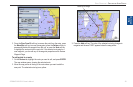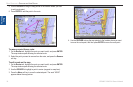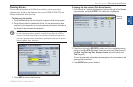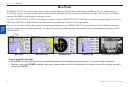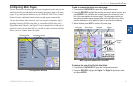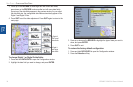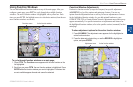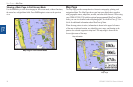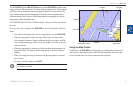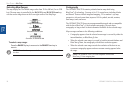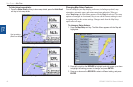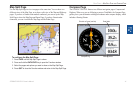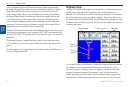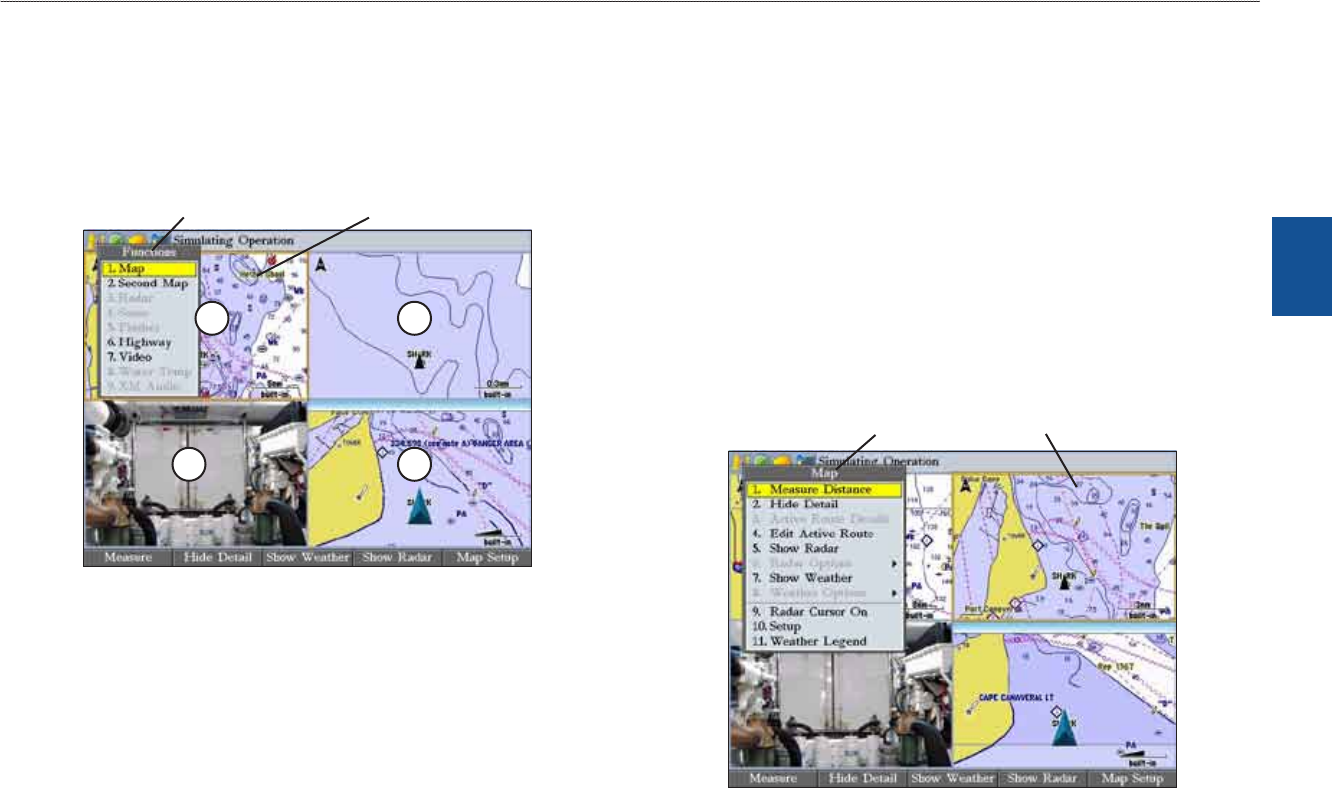
GPSMAP 3206/3210 Owner’s Manual 35
MaIn Pages > usIng functIon wIndows
MaIn
paGes
Using Function Windows
You can add additional function windows to any of the main pages. After you
congure a main page, press FCTN to cycle through the available function
windows. The active function window is highlighted with a yellow box. Each
time you press FCTN, the highlight moves in a clockwise motion (when three or
more function windows are shown).
1
2
34
Functions menu Active function window
To cycle through function windows on a main page:
1. PressFCTN.TheFunctionsmenuappearswiththenextfunctiononthe
listhighlighted.
2. EachtimeyoupressFCTN,thenextfunctionwindowishighlighted.Press
ENTERwhenthefunctionwindowyouwantishighlighted.Functionsthat
arenotavailableappeardimmedandcannotbeselected.
Function Window Adjustments
Each active function window (except the Compass) has specic adjustment
(ADJ/MENU key)/soft key options and main page features. You can use
options from the adjustment menu or soft keys to access adjustments or features
for the highlighted function window. As you add optional hardware to your
GPSMAP 3206/3210 or Garmin Marine Network, adjustment menu choices may
appear automatically. For specic instructions on adjustments and features for
the highlighted function window, refer to the specic section (or manual) for that
main page.
To show adjustment options for the active function window:
1. PressADJ/MENU.Theadjustmentmenuappearsforthehighlightedor
activefunctionwindow.
2. Pressthedataentryshortcutkey,orusetheROCKERtohighlightan
option,andpressENTER.
Adjustment menu Active function window