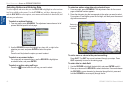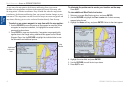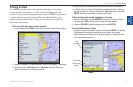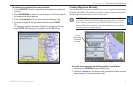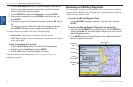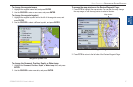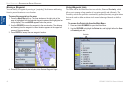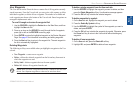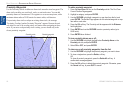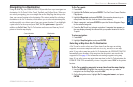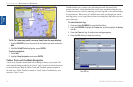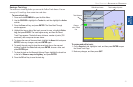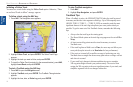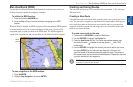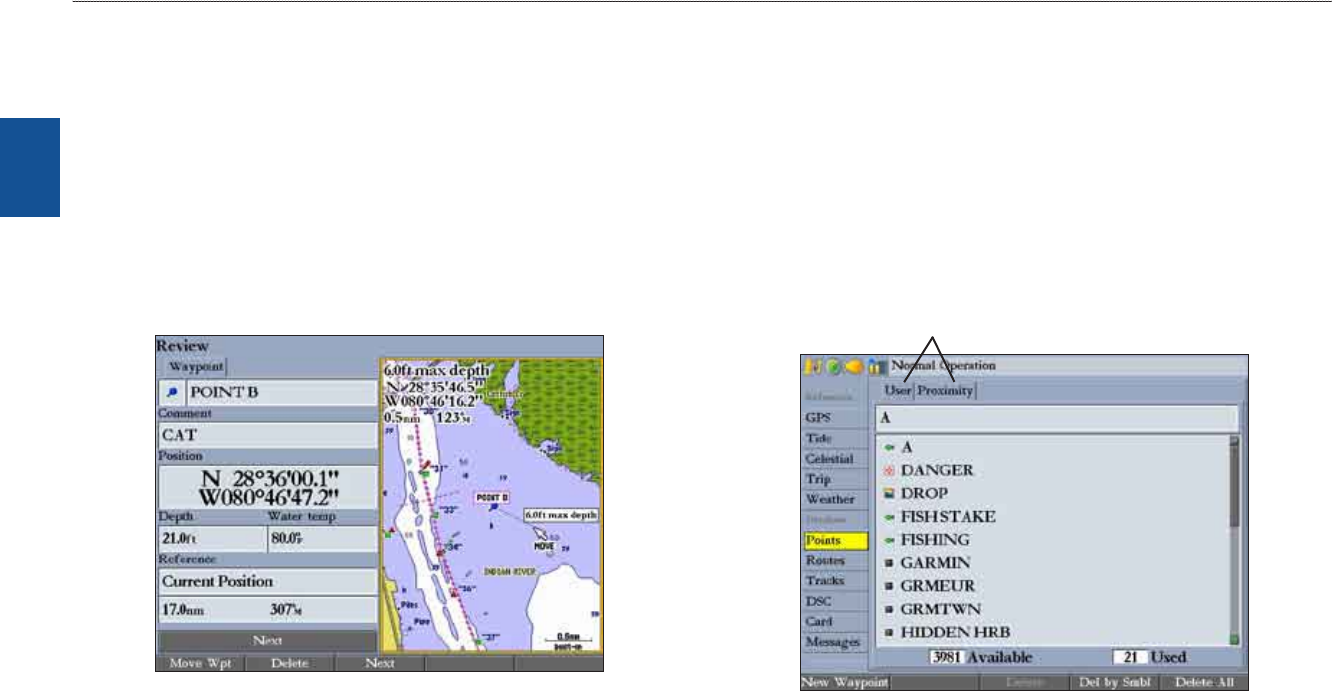
18 GPSMAP 3206/3210 Owner’s Manual
basIc oPeratIon > revIewIng and edItIng waYPoInts
basIc
operatIon
Moving a Waypoint
You can modify a waypoint by moving or “projecting” the distance and bearing
from its present location to a new location.
To move the waypoint on the map:
1. PresstheMove Wptsoftkey.Themapwindowontherightsideofthe
pageishighlightedwiththeselectedwaypointcenteredandhighlightedon
amapdisplay.ThewordMOVEappearsbelowthepointer.
2. UsetheROCKERtomovethewaypointtothenewlocation.Thedistance
andbearingfromthewaypoint’scurrentlocationappearsintheupper-left
cornerofthemapwindow.
3. PressENTER toacceptthenewwaypointlocation.
4. PressFCTNtoreturntotheleftsideoftheReviewWaypointPage.
Using Waypoint Lists
The Points tab on the Main Menu has two sub tabs, User and Proximity, which
allow you to manage a large number of waypoints quickly and efciently. The
Proximity sub tab also provides a continuously updated proximity waypoint alarm
that can be used to dene an alarm circle around submerged hazards or shallow
waters.
To access the Points tab from the Main Menu:
1. PressandholdADJ/MENUtoopentheMainMenu.
2. UsetheROCKERtohighlightthePointstab,andhighlighteithertheUser
orProximitysubtab.
Sub tabs