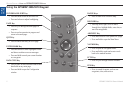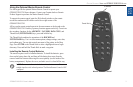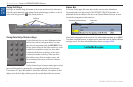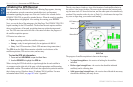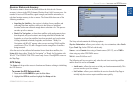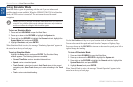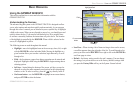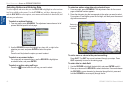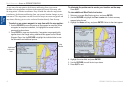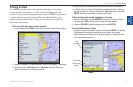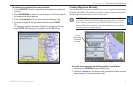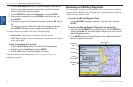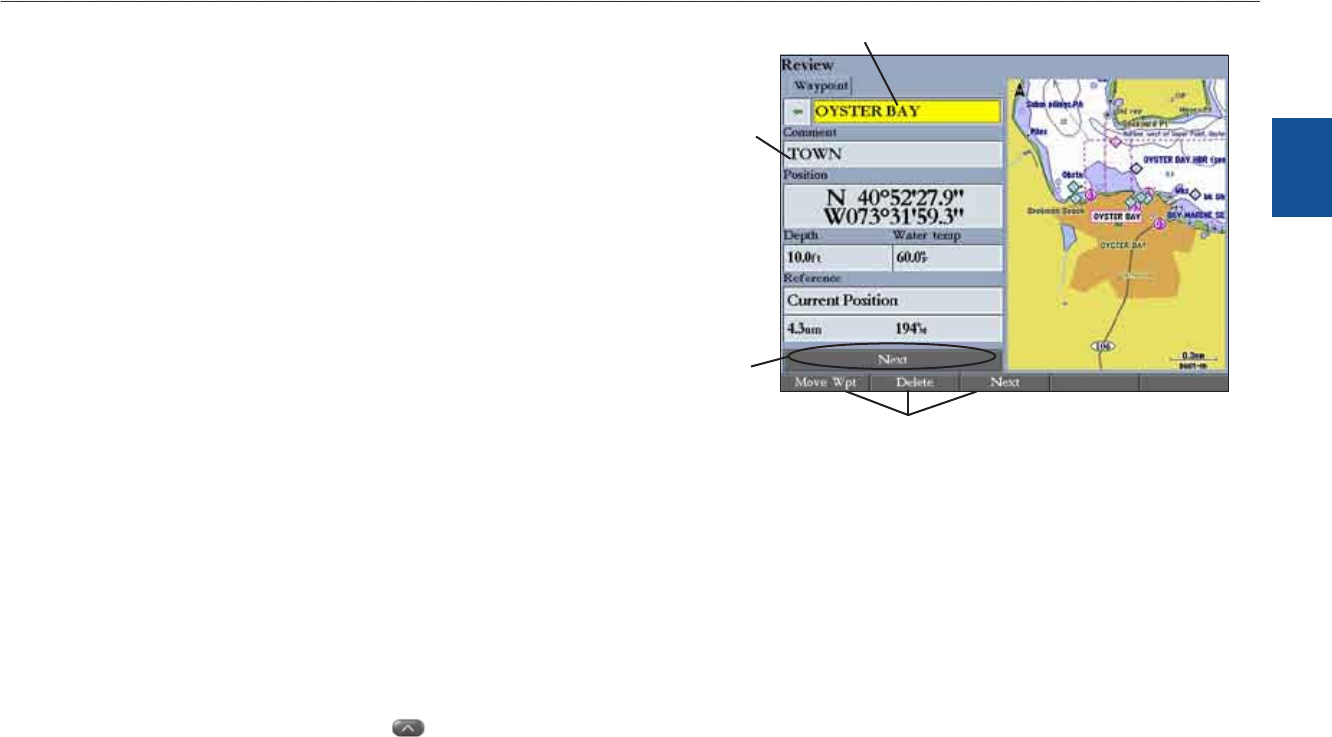
GPSMAP 3206/3210 Owner’s Manual 9
basIc oPeratIon > usIng the gPsMaP 3206/3210
basIc
operatIon
basIc operatIon
Using the GPSMAP 3206/3210
This section explains how to enter and select information with the
GPSMAP 3206/3210.
Understanding the Features
The advanced keypad system on the GPSMAP 3206/3210 is designed to allow
you to select options and enter data quickly and conveniently. As you progress
through this owner’s manual, you are directed to press a specic key or highlight
a eld on the screen. When you are directed to press a key, you should press and
quickly release the key. If you need to hold down the key for a period of time
to activate a secondary function, the instructions tell you to do so. The location
of the highlight is controlled by the ROCKER. When a eld is selected on the
screen, it is highlighted in yellow.
The following terms are used throughout this manual:
Highlight
—move the highlighted area on the screen up, down, left, or right
with the ROCKER to select individual elds. Moving the highlight to a
given location allows you to make a selection, begin data entry, or scroll
through a list.
Field
—the location on a page where data or an option can be entered and
displayed. Highlight a eld using the ROCKER to begin entering data or
selecting options.
Soft keys—located along the bottom of the screen, soft keys are used as
shortcuts to select the most commonly used options for the selected page,
window, or tab. To select a soft key, press the key directly below it.
On-Screen button—use the ROCKER to highlight an on-screen button,
and press ENTER to select the button.
•
•
•
•
Field
On-screen
button
Highlighted eld
Soft keys
Scroll bar—When viewing a list of items too long to show on the screen,
a scroll bar appears along the right side of the list. To scroll through a list,
press up or down on the ROCKER. Press right or left on the ROCKER to
scroll one page at a time.
Default
—the factory setting saved in the unit’s memory. You can change
the settings, but you can also revert to the factory (default) settings when
you press the Factory Dts soft key on the System–General sub tab.
•
•