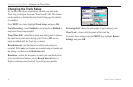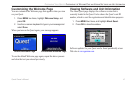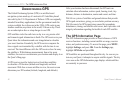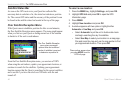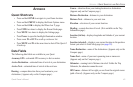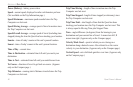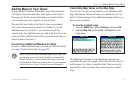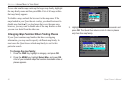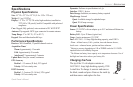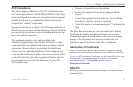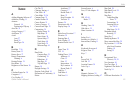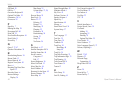48 Quest Owner’s Manual
APPENDIX > ADDING MAPS TO YOUR QUEST
To see what smaller maps make up the larger map family, highlight
the map family name and then press OK. A list of all maps within
that map family appears.
To disable a map, uncheck the box next to the map name. If the
maps loaded in your Quest do not overlap, you should not need to
disable map families. If you load maps that cover the same area,
however, you may want to disable one of the map families so that
you can view detail from the other one.
Changing Map Families When Finding Places
If your Quest contains map families that have overlapping
information, you may need to specify a different map family. In
most cases the Quest knows which map family to use for this
particular search.
To change the map family:
1. Press the FIND key, highlight a category, and press OK.
2. Press the MENU key, highlight Select Map, and press OK.
A list of your installed maps that contain searchable cities or
places appears.
3. Highlight the map family you want to use for the search and
press OK. The Quest then returns a list of cities or places
only from this map family.