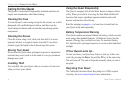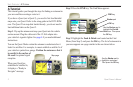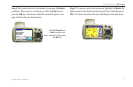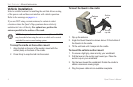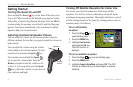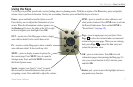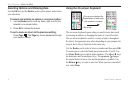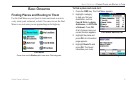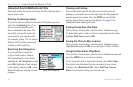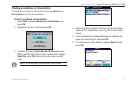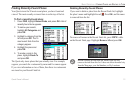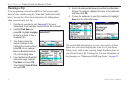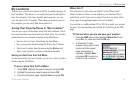8 Quest Owner’s Manual
UNIT OVERVIEW > USING THE KEYS
Selecting Options and Entering Data
Use the OK key and the Rocker pad to select options and activate
your selections.
To select and activate an option or on-screen button:
1. Use the Rocker pad to move up, down, right, or left to the
selection or on-screen button.
2. Press OK to activate the feature.
To exit a menu or return to the previous setting:
Press Page
. The Page key moves backwards through
your steps or menus.
Using the On-screen Keyboard
Return key
The up arrow changes the
capital letters to lower case
and numbers to symbols.
The on-screen keyboard opens when you need to enter data, such
as entering an address or changing the name of a saved location.
The on-screen keyboard is used in a variety of places throughout
the Quest. Its appearance may alter, depending on your purpose for
using it, but it always functions in the same way.
Use the Rocker pad to select a letter or number and then press OK.
To create spaces, select the blank space between the Y and Z. Use
the Clear (Back) box to delete letters/numbers. The ◄ and ► keys
are backspace and forwardspace keys. The up arrow changes
the capital letters to lower case and the numbers to symbols. Use
the Return key to create a new line. When you have entered all
text, select Done.