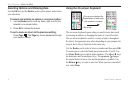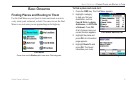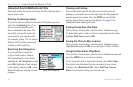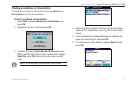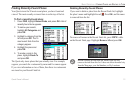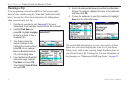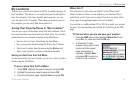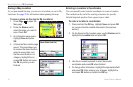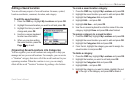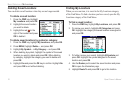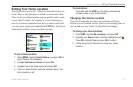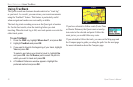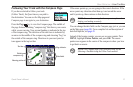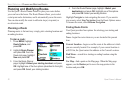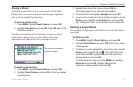16 Quest Owner’s Manual
BASIC OPERATION > MY LOCATIONS
Saving a Map Location
As you pan around the map, you can save a location you see to My
Locations. See page 29 for information about panning the map.
To save a place on the map to My Locations:
1. Press Page
to open the
Map page.
2. Press the Rocker pad to
select the place you want to
save. Press OK.
3. An Information page opens.
Highlight Save and press
OK.
4. A Saved as My Location page
opens. This page allows you
to rename the saved location,
select a new symbol, and
file the saved location in a
category. Highlight the on-
screen OK button and press
the OK key when you are
finished.
Entering a Location’s Coordinates
You can manually enter location coordinates to create a location.
This method can be useful for creating a location at a specific
latitude/longitude position from a paper map or chart.
To enter a location’s coordinates:
1. Press and hold the OK key. Highlight Save and press OK
(or use your favorite method discussed in the previous
section).
2. On the Saved as My Location page, use the Rocker pad to
highlight the Location field and press OK.
3. Use the on-screen keyboard to enter the position
coordinates and press OK when finished.
4. To change other information, highlight the appropriate field
and press OK. After entering your changes, highlight the
on-screen OK button and press the OK key.