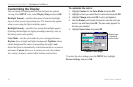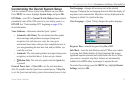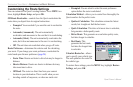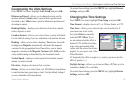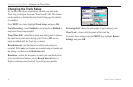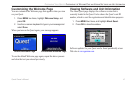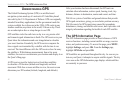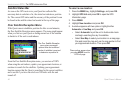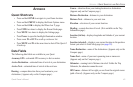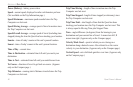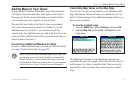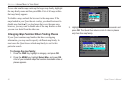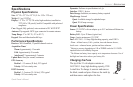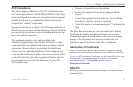44 Quest Owner’s Manual
UNDERSTANDING GPS > THE GPS INFORMATION PAGE
Satellite Status Bar
As soon as the GPS receiver in your Quest has collected the
necessary data to calculate a fix, the status bar indicates a position
fix. The current GPS status and the accuracy of the position fix can
be found in the satellite status bar located at the top of the page.
Poor Satellite Reception Menu
If the Quest cannot establish a position fix after several minutes,
the Poor Satellite Reception menu appears. The menu might appear
when you first use your Quest or during normal use if the antenna
is shaded or if the unit is used indoors.
The Poor Satellite Reception
menu gives you several
options when an insufficient
number of satellites is received
to determine a position fix.
From the Poor Satellite Reception menu, you can turn off GPS
when using the unit indoors, update your approximate location, or
continue to search for the satellites. Updating your approximate
location ensures that the Quest is searching for the correct satellites
and is useful if you have traveled over 500 miles with the unit
turned off.
To select a new location:
1. Press the MENU key, highlight Settings, and press OK.
2. Highlight GPS Info and press OK to open the GPS
Information page.
3. Press MENU.
4. Highlight New Location and press OK.
5. A window appears with two options. Highlight either
Automatic or Use Map and press OK:
• Select Automatic to put the unit in AutoLocate mode
and begin searching the sky for satellites.
• Select Use Map to select your location on a map page.
Pan and zoom the map and use the map pointer to find
your approximate location. Then press OK.
These options appear when
you press MENU from the
GPS Info page.