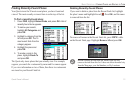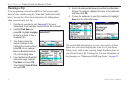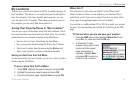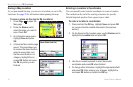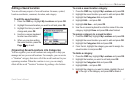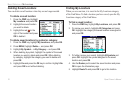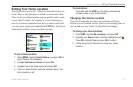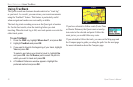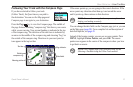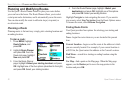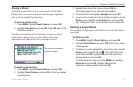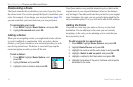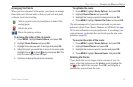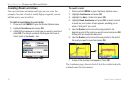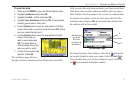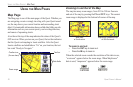Quest Owner’s Manual 21
BASIC OPERATION > USING TRACBACK
Following Your Track with the Compass Page
If you have selected to follow your track
(Follow Track), the Quest traces your path to
the destination. You can use the Map page and
Compass page to navigate to your destination.
Press the Page
key to view the Compass page. The middle of
the page features a rotating “compass ring” that shows your course
while you are moving. Your present heading is indicated at the top
of the compass ring. The direction of the next turn is indicated by
an arrow in the middle of the compass ring and a bearing “bug” on
the outside of the compass ring. Directions to your next point or
turn appear in the top text bar.
Rotating
compass ring
Bug indicator
Data fields
Bearing pointer
Text bar
If the arrow points up, you are going in the correct direction. If the
arrow points any direction other than up, turn toward the arrow
until it points up, then continue in that direction.
NOTE: You must be moving for the compass to update and
display your heading accurately.
You can change the data fields on the Compass page just as you can
on the Map page (page 30). For a complete list and description of
data field options, see page 45.
Instead of the bearing pointer, you can use a course pointer. Press
MENU, highlight Course Pointer, and press OK. The course
pointer now appears in the center of the compass to show you how
to get back on course.
NOTE: The Compass page is only available when you are
following a TracBack using the Follow Track method.