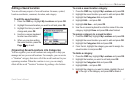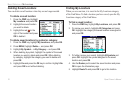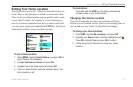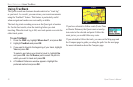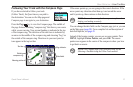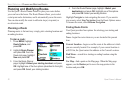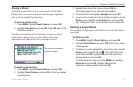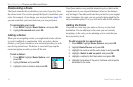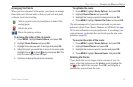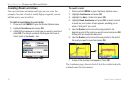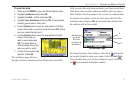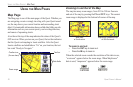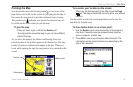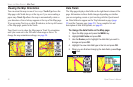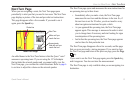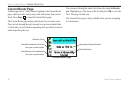Quest Owner’s Manual 25
BASIC OPERATION > PLANNING AND MODIFYING ROUTES
Arranging Via Points
When you have entered all of the points, your Quest can arrange
them in the most efficient order so that you can visit each point
without a lot of extra traveling.
Adds a via point (extra stop) and places it ahead of the
existing point.
Deletes the point.
Moves the point up or down.
To arrange the order of the via points:
1. Press MENU, highlight Route Options, and press OK.
2. Highlight Route Planner and press OK.
3. Highlight the route you want to arrange and press OK.
4. Select the point you would like to move in the route order.
Highlight the up or down arrow and press OK. The
point is moved up or down one spot.
5. Continue arranging the points as necessary.
To optimize the route:
1. Press MENU, highlight Route Options, and press OK.
2. Highlight Route Planner and press OK.
3. Highlight the route you want to arrange and press OK.
4. Press MENU, highlight Optimal Via Order, and press OK.
The unit rearranges all of your extra stops based on your route
preference (Faster Time, Shorter Distance, or Off Road). See page
38 for more information on route preferences. If you change your
route preference, recalculate the route based upon the new route
preference (page 24).
To reverse the order of the route:
1. Press MENU, highlight Route Options, and press OK.
2. Highlight Route Planner and press OK.
3. Highlight the route you want to reverse and press OK.
4. Press MENU, highlight Reverse Route, and press OK.
Deleting Via Points
If you decide that you no longer want to visit one of your via
points, select that point and use the Rocker pad to highlight the
red to the right of the via point. Press OK, and the point is
immediately removed from the route.