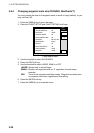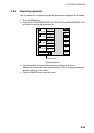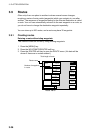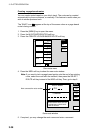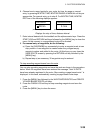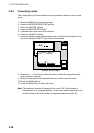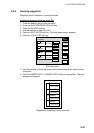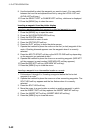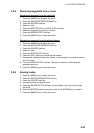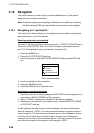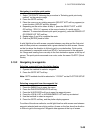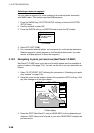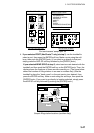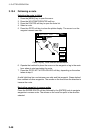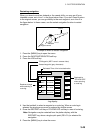3. PLOTTER OPERATION
3-42
9. Use the trackball to select the waypoint you want to insert. (You can switch
between the local list and alphanumeric list by using the LOCAL LIST and
ALPHA LIST soft keys.)
10. Press the SELECT WPT or CHANGE WPT soft key, whichever is displayed.
11. Press the [MENU] key to close the menu.
Inserting a waypoint from the plotter display
Inserting a waypoint before first waypoint or after last waypoint in a route
1. Press the [MENU] key to open the menu.
2. Press the WAYPOINTS/ROUTES soft key.
3. Press the ROUTES soft key.
4. Use the trackball to select a route.
5. Press the EDIT ROUTE soft key.
6. Press the PLOT soft key to show the plotter screen.
7. Operate the trackball to place the cursor on the first (or last) waypoint of the
route. A flashing diamond appears over the waypoint when it is correctly
selected.
8. Press the ADD TO START soft key or the ADD TO END soft key depending
on the waypoint you selected at step 7.
9. Operate the trackball to place the cursor on an existing waypoint (ADD WPT
soft key appears) or new location (ADD NEW WP soft key appears).
10. Press the ADD WPT soft key (ADD NEW WP soft key).
11. Press the [MENU] key to close the menu.
Inserting a waypoint in an intermediate location on a route
1. Follow steps 1 through 6 in “Inserting a waypoint before the first or last
waypoint in a route.”
2. Operate the trackball to place the cursor on a line connecting waypoints. The
SPLIT LEG soft key appears and the line flashes when it is correctly
selected.
3. Press the SPLIT LEG soft key.
4. Move the cursor to a new location or select an existing waypoint, in which
case the INSERT WPT soft key replaces the INSERT NEW WP soft key.
5. Press the INSERT WPT soft key (INSERT NEW WP soft key).
6. Press the [MENU] key to close the menu.