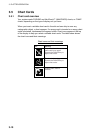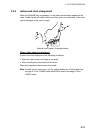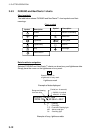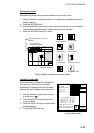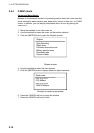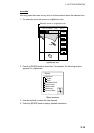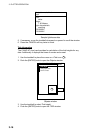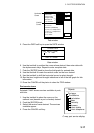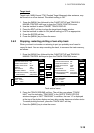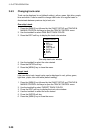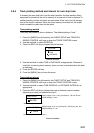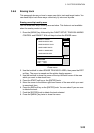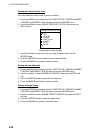3. PLOTTER OPERATION
3-18
3.6 Working with Track
Your ship’s track is plotted on the screen using navigation data fed from
position-fixing equipment. This section shows you what you can do with track,
from turning it on or off to changing its plotting interval. In the default setting, own
ship’s track is turned on and is displayed in red.
3.6.1 Displaying track
Own ship track
1. Press the [MENU] key followed by the CHART SETUP and TRACKS &
MARKS CONTROL soft keys to open the TRACK CONTROL menu.
TRACK
CONTROL
EDIT
ERASE
T & M
MARK
SETUP
RETURN
TRACK
RESUME
OWN SHIP TRACK DISP ON
OWN SHIP TRACK COLOR RED
TARGET TRACK DISPLAY ON
TARGET TRACK COLOR WHITE
INTERVAL TIME
TIME INTERVAL 00m10s
DISTANCE INTERVAL 00.10nm
MEMORY(TRACK & MARK) 2000 POINTS
(MARK MEMORY) (6000)POINTS
SHIP’S TRACK STATUS
TRACKING
TRACK: 1234/2000
MARK : 9/6000
Track control menu
2. Use the trackball to select OWN SHIP TRACK DISP.
3. Press the EDIT soft key to show the track display window.
4. Use the trackball to select ON (default setting) or OFF as appropriate.
5. Press the ENTER soft key.
6. Press the [MENU] key to close the menu.
Note: The number of track and mark points used appears at the SHIP’S TRACK
STATUS window on the TRACK CONTROL menu. Using the figure above
as an example, 1234 points of track and 9 marks have been recorded.