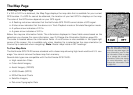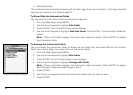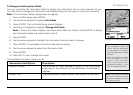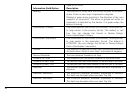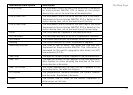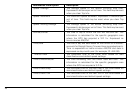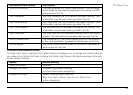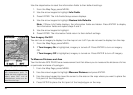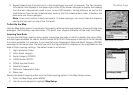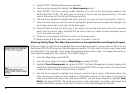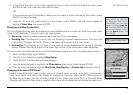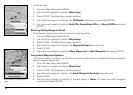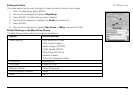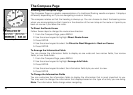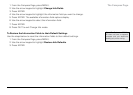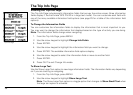31
5. Repeat steps 3 and 4 for each point in the line/polygon you want to measure. The Pan Location
Information that displays in the upper-right corner of the screen changes to display the heading
from the last measurement node to your current GPS location, the leg distance, as well as the
total distance from the last measurement node to the first measurement node. It displays the
area once you close a polygon.
Note: Lines must contain at least two points. To make a polygon, you must close the shape by
placing the last point on top of the first point.
To Set Up the Map
Use the Map Setup option to customize the map by defining data type layering, showing/hiding map
packages, and choosing map orientation, POI detail, how waypoints display on the map, and scale.
Layering Your Data
You can use the Data Layering menu option to prioritize the order in which to display the many differ-
ent data types available for use on the Earthmate GPS PN-20. Data layers at the top of the list display
first when available. For example, if you have DeLorme Topographic Data and Aerial Imagery (DOQQ)
coverage for the same area, the data type with the highest priority displays on the map based on the
default Data Layering settings. The default order is as follows:
1. High-resolution Cities
2. Color Aerial Imagery
3. Aerial Imagery (DOQQ)
4. USGS Quads (3DTQ)
5. NOAA Nautical Charts
6. Satellite Imagery
7. DeLorme Topographic Data
8. Base map
Modify the default layering order with the Data Layering option in the Map Setup screen.
1. From the Map Page, press MENU.
2. Use the arrow keypad to highlight Map Setup.
The Map Page
DataLayeringmenuoptions
MapSetupmenuoptions