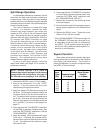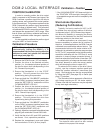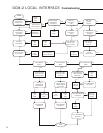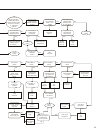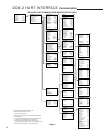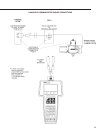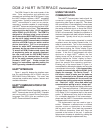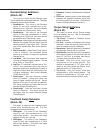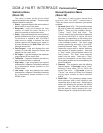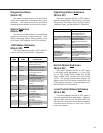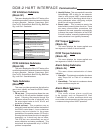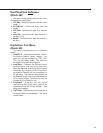36
The DCM-2 board is the control center of the
drive. Drive configuration and calibration are
accessed and set through the DCM-2 board. Using
the HART interface requires a HART
®
compatible
communicator. Typically, a universal model 275/375
HART
®
communicator is used, but any device,
computer or controller capable of communicating
with HART
®
devices and supporting the Beck DCM-
2 device description can be used. This instruction
supports drives built after 12/1/06 equipped
with a DCM-2 (p/n 22-5012-59). The DCM-2 is
designed to interface using a new universal
device description (BECK-MK2) but the firmware
can be set to closely emulate older revisions
thus allowing a HART communicator to interface
with the new DCM-2 using an earlier revision
device description. This is an emergency
feature for when HART communications are
necessary, but the user does not have a new DD.
To access all DCM-2 features and ensure that
all engineering units are correctly displayed,
the user must load the BECK-MK2 device
description to the communicator. See page
69 for the serial command required to set the
firmware “HART type”. Please contact the
factory for instructions regarding setting the
HART type using a handheld communicator.
HART
®
INTERFACE
Figure 1, page 34, displays the interface menu
tree for communicating with a DCM-2 using the
BECK-MK2 Device Description. This menu tree
summarizes possible setup options, features and
available information.
HART
®
COMMUNICATORS FOR
BECK-MK2
The BECK-MK2 Device Description requires a
HART
®
Communicator that is fully HART 5 capable
and has the ability to import Device Description
Language Files (DDL) that are certified by the
HART
®
Communications Foundation.
DCM-2 HART INTERFACE Communication
USING THE HART
®
COMMUNICATOR
The HART
®
Communicator leads should be
connected in parallel with the analog Demand
signal wiring (see Figure on page 35). This allows
the communicator to simultaneously communicate
over the analog input wires. This does not disturb
the analog command signal, or disrupt the DCM-2
functions. However, any program changes to the
DCM-2 will momentarily suspend the operation of
the board (maintains last state) while the change is
implemented. Typically, this is only for a second or
two.
With the communicator connected in parallel
anywhere across the analog Demand wires, it is
ready to communicate. Turn on the communicator
and wait for communications to be established.
Once communicating, the “Online” display (Figure
1, menu block #1) will appear in the communicator
window. If the drive is multidropped with other
devices on a single HART
®
network, the first
display screen will list all devices and require a
selection before the “Online” display is shown.
The “Online” display provides online information
about the present drive operating conditions.
Entering any of the menus shown in Figure 1 is
accomplished by following the display and using the
communicator’s arrow keys. If the communicator
is unable to communicate with the DCM-2, it will
display the message, “No Device Found”. If
this occurs, check to make sure the leads are
securely connected to the Demand wiring and
retry. If communications still do not occur, the
communicator polling setup may be improperly
set. Check the “utility” menu and make sure
communications polling is set to “always poll”.
A communicator keypad and display is shown on
page 35. There are four sections: 1) the liquid crystal
message display, 2) four function keys beneath the
LCD display, 3) six navigational keys in the center
section, 4) alphanumeric entry keys at the bottom.
For a complete description of the communicator ,
please see the HART
®
Communicator manual that
is shipped with the communicator.
The alphanumeric keys are used to type in
entries. Whenever a selected menu or method
requires a value or description to be entered,
this key pad is used. Since each key represents
four different characters, three shift keys are
provided at the bottom of the pad. A particular
alphanumeric character is selected by pushing the
shift key then pushing the alphanumeric key.