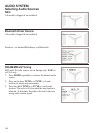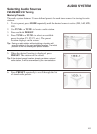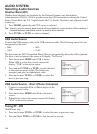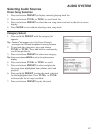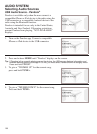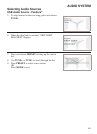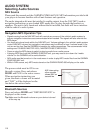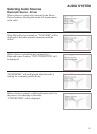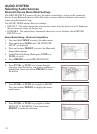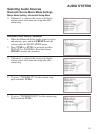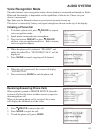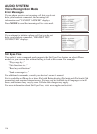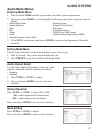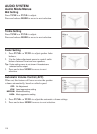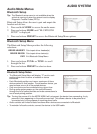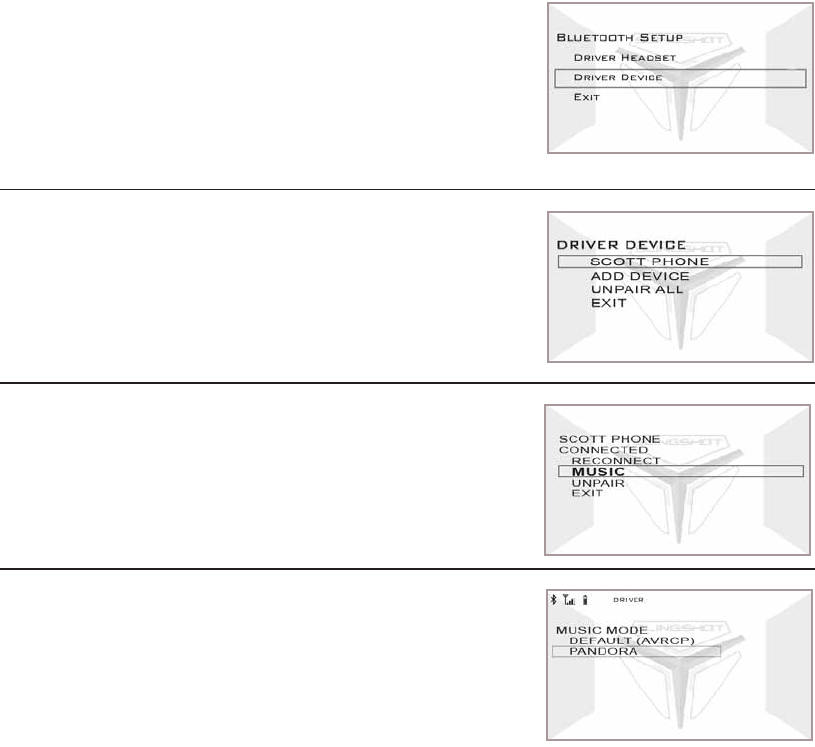
112
AUDIO SYSTEM
Selecting Audio Sources
Bluetooth Device Music Mode Settings
The DRIVER DEVICE source will play the music source that is active on the connected
device. Some Bluetooth devices allow the radio to access additional features and controls
when using the Pandora
®
app.
The MUSIC MODE menu offers two settings:
• DEFAULT - The radio streams the active music source from the device (even if Pandora is
the active music source on the device).
• PANDORA - The radio always commands the device to use Pandora when DRIVER
DEVICE is on.
Music Mode Setting - Bluetooth Setup Menu
1. Press and hold MODE to access the audio menu.
2. Press and release
MODE until “BLUETOOTH
SETUP” is displayed.
3. Press and release PRESET to access the Bluetooth
Setup Menu options.
4. In the Bluetooth Setup Menu, press TUNE+ or
TUNE- to scroll.
5. Press PRESET to select DRIVER DEVICE.
6. Press TUNE+ or TUNE- to navigate through
selections until the device you want to configure is
highlighted. Press and release PRESET to select
the device.
7. Press TUNE+ or TUNE- to navigate to MUSIC.
Press and release PRESET to display the music
mode menu.
8. Press TUNE+ or TUNE- to navigate to either
DEFAULT or PANDORA. Press and release
PRESET to make the selection.