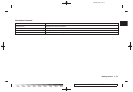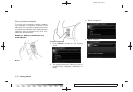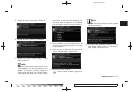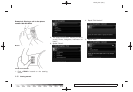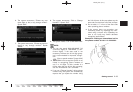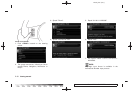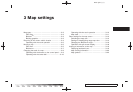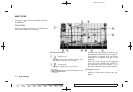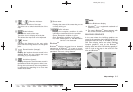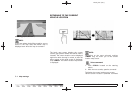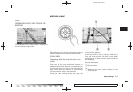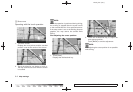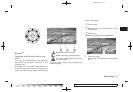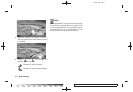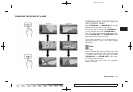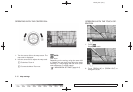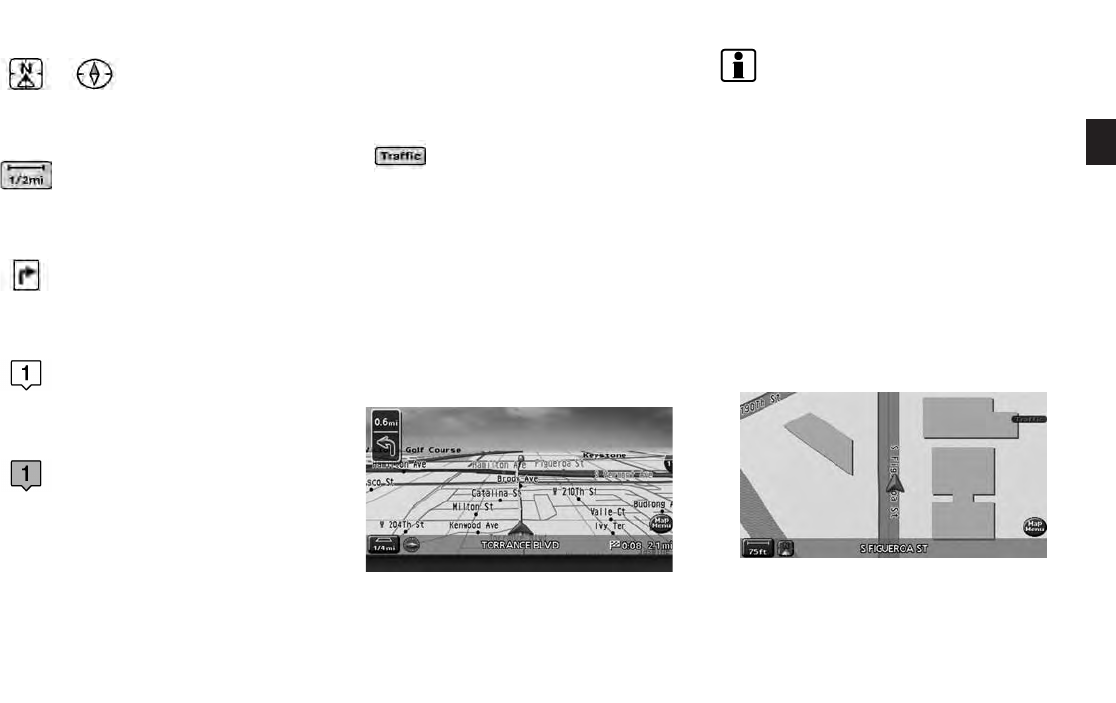
Black plate (47,1)
Model "NAV2-N" EDITED: 2009/ 7/ 17
&
5
/ Direction indicator:
Indicates the direction of the map.
Touch the icon to switch the direction of the
map.
&
6
Scale indicator:
Indicates the scale of the map.
Touch the icon to display the scale bar.
This allows the map scale to be adjusted.
&
7
Arrow:
Indicates the distance to the next guide
point and the turning direction at that guide
point.
&
8
Stored location (orange):
Displays the locations that are stored in the
Address Book. You can change the icons
according to your preferences.
&
9
Avoid Area (green):
Displays the areas to avoid that are stored in
the Address Book with green or blue icons.
During the route search, the route guidance
is performed by searching for a route that
avoids those areas.
&
10
Street name:
Displays the name of the street that you are
currently driving on.
&
11
Traffic indicator:
Displays the reception condition of traffic
information transmitted from the provider.
Green: Reception condition is good.
Gray: Reception condition is not good.
No mark: Subscription to XM NavTraffic
®
service is not detected.
Birdview
TM
Birdview
TM
displays the map from an elevated
perspective. In Birdview
TM
, it is easy to recog-
nize an image of the route because it provides a
panoramic view over a long distance.
INFO:
About the Birdview
TM
display
. “Birdview
TM
” is a registered trademark of
Clarion Co., Ltd.
. The map in Birdview
TM
always appears with
the current forward direction facing up.
BUILDING GRAPHICS
In the area where the building graphics are
stored in the map data, the building graphics are
displayed when the map is zoomed in. On the
Plan View display, these are called “Building
footprint graphics”, and on the Birdview
TM
display, these are called “3D building graphics”.
How to look at the map is the same for Plan
View and Birdview
TM
.
Building footprint graphics (Plan View)
Map settings 3-3