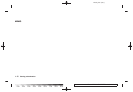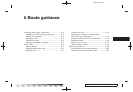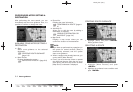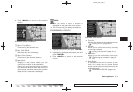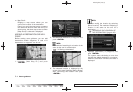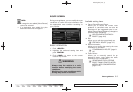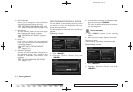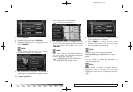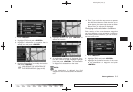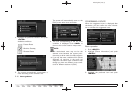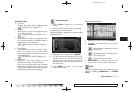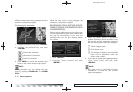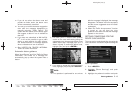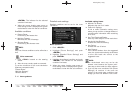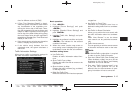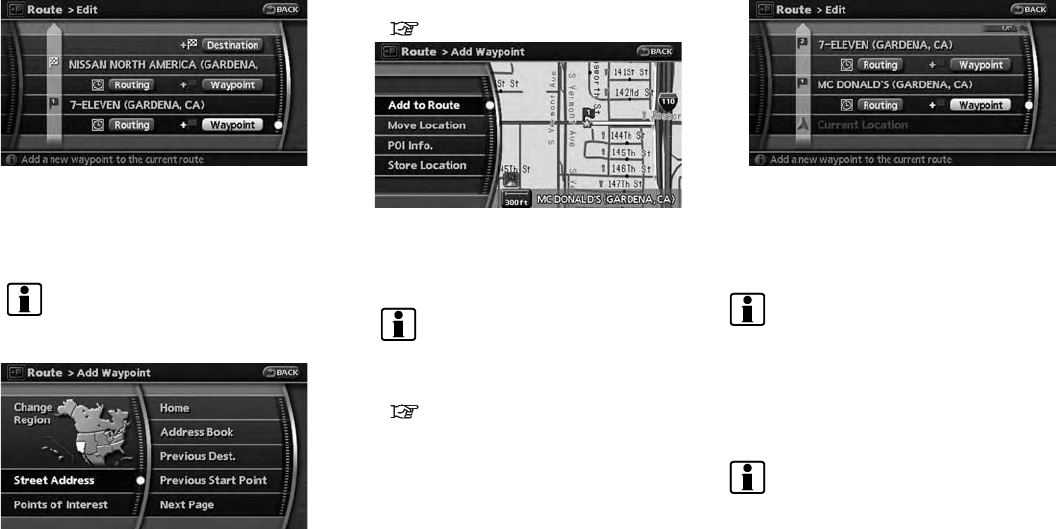
Black plate (104,1)
Model "NAV2-N" EDITED: 2009/ 7/ 17
1. Push <ROUTE>.
2. Highlight [Edit] and push <ENTER>.
3. Highlight [Destination] or [Waypoint] and
push <ENTER>.
INFO:
If you select [Destination], the current
destination changes to a waypoint.
4. Set a destination or waypoint. The method of
searching for a destination or waypoint is the
same as the one for a destination.
“4. Setting a destination”
5. The selected location is displayed at the
center of the map. Highlight [Add to Route]
after confirming the location and push
<ENTER>.
INFO:
Even after setting a destination/waypoint,
you can adjust the destination/waypoint
location, store the route, etc.
“OPERATIONS AFTER SETTING A
DESTINATION” (page 4-24)
6. Return to the Edit Route screen. Set the
route conditions as necessary.
7. Push <MAP> to retur n to the current
location map screen. The route you have
set is automatically displayed.
INFO:
The prior route is automatically deleted.
Editing/deleting a destination or way-
point
You can modify or delete the destination or
waypoint already set.
INFO:
If you modif y or delete a location when a
suggested route i s already set, the prior
suggested route will be recalculated accord-
ingly.
5-8 Route guidance