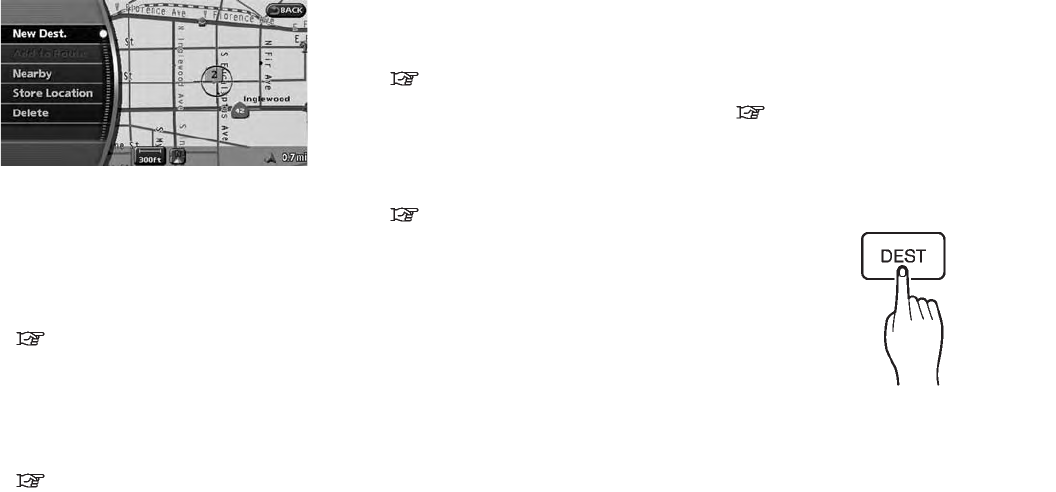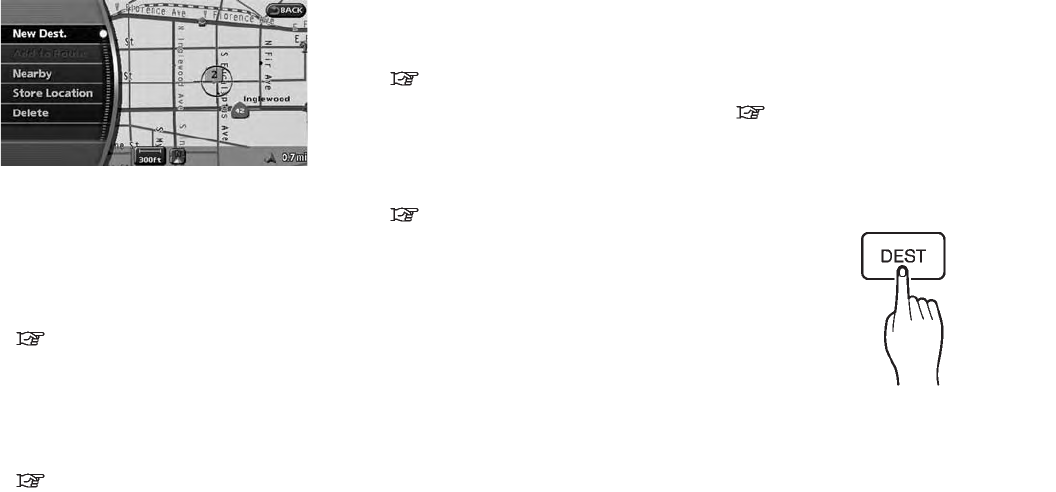
Black plate (22,1)
Model "NAV2-N" EDITED: 2009/ 7/ 17
SCROLLED LOCATION MAP SCREEN
If <ENTER> is pushed while a scrolled map
screen is displayed, the following options are
available.
. New Dest.:
Allows you to set the destination to the map
location where you pushed <ENTER>.Ifa
destination is already set, the location will be
set as the new destination.
“SETTING FROM MAP” (page 4-23)
. Add to Route:
Allows you to set the map location where
you pushed <ENTER> as the destination or
a waypoint.
This is available only when the suggested
route is already set.
“Setting a destination or waypoint”
(page 5-7)
. Nearby:
Allows you to search for points of interest
near the map location where you pushed
<ENTER> and set it as a destination or
waypoint.
Use the same search method as the one for
POI.
“SETTING A NEARBY PLACE” (page
4-14)
. Store Location:
Allows you to store the map location where
you pushed <ENTER> in the Address
Book. The stored location can be retrieved
to set it as a destination or waypoint.
“STORING A LOCATION” (page 6-2)
. Delete:
Allows you to delete a sto red location,
destination or waypoint. To delete it, place
the cross pointer over the corresponding
icon.
. Incident Details:
Can be selected only when the traffic
information icon is displayed.
Displays the details of the traffic information
icon that is being displayed.
Place the cross pointer over the icon you
desire to check.
Please note that incident details are a
feature of Traffic Information, and that an
XM NavTraffic
®
subscription is required in
order to receive Traffic Information.
HOW TO STORE YOUR HOME
If your home location is already stored in the
Address Book, it can be easily retrieved to set
the route to your home.
The procedure to store your home location is the
same as for storing any other location.
“4. Setting a destination”
As an example, the procedure for storing your
home location by searching for a destination by
address is described here.
1. Push <DEST>.
STORING YOUR HOME LOCATION/
ADDRESS
2-14 Getting started