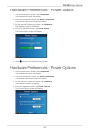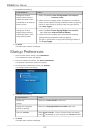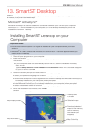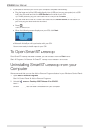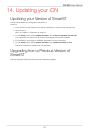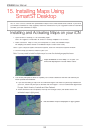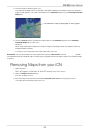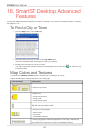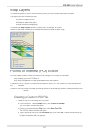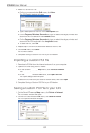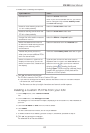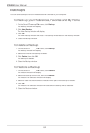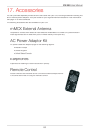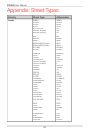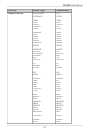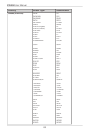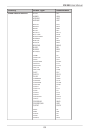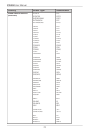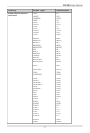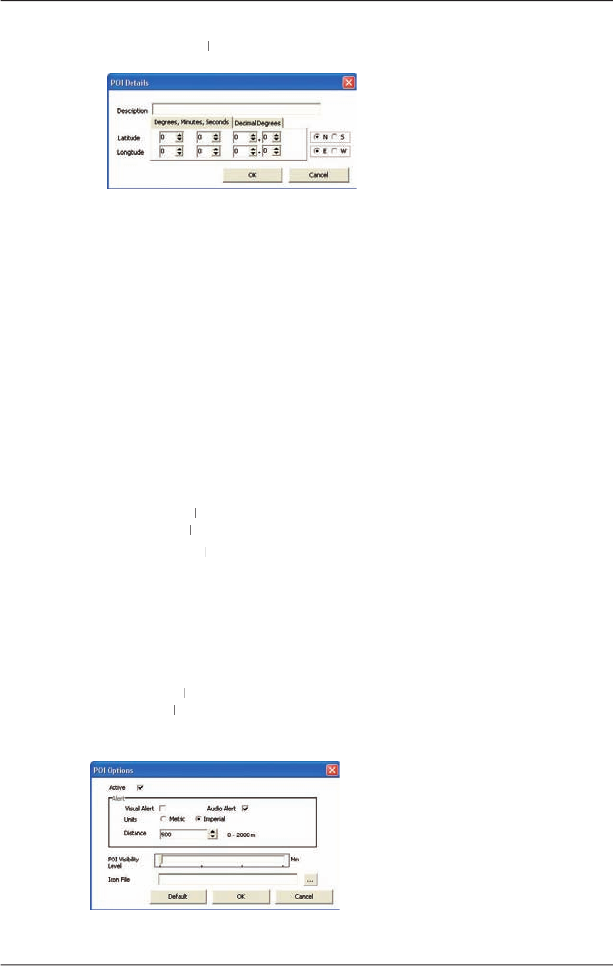
62
iCN
550
User Manual
2. Add a POI to the POI File.
• On the
POI Editor
window
POI Editor window POI Editor
Edit
menu, click
New
.
The
POI Details
window will open.
• Type a description for the POI in the
Description
box.
• On the
Degrees, Minutes, Seconds
tab, type or select the degree, minute and
second of the POI latitude in the
Latitude
boxes.
• On the
Degrees, Minutes, Seconds
tab, type or select the degree, minute and
second of the POI longitude in the
Longitude
boxes.
• To save the POI, click
OK
.
3. Repeat step 2 until all POIs have been added to the POI fi le.
4. On the
File
menu, click
Save
.
The POI fi le is saved.
5. Complete
Saving a Custom POI File to your iCN
below.
Importing a Custom POI File
1. Download a POI fi le from the Internet and save it on your computer.
2. Open the POI fi le using the POI Editor.
• On the Smart
Desktop
Desktop
Map
menu, click
Points of Interest
.
The
POI Editor
window will open.
POI Editor window will open.POI Editor
• On the
POI Editor
window
POI Editor window POI Editor
File
menu, click
Open
Text File
.
The
Open
dialogue box will open.
• Select the POI fi le from your local or network drive, then click
Open
.
3. Complete
Saving a Custom POI File to your iCN
below.
Saving a Custom POI File to your iCN
1. On the Smart
Desktop
Desktop
Map
menu, click
Points of Interest
.
The
POI Editor
window will open.
POI Editor window will open.POI Editor
2. On the
POI Editor
window
File
menu, click
Save to Device
.
The
POI Options
window will open.