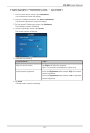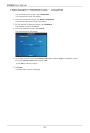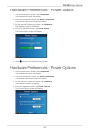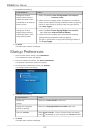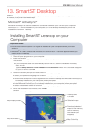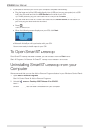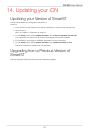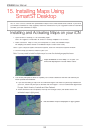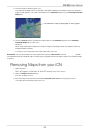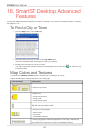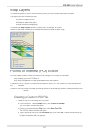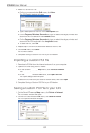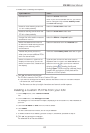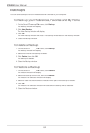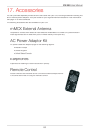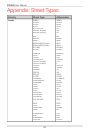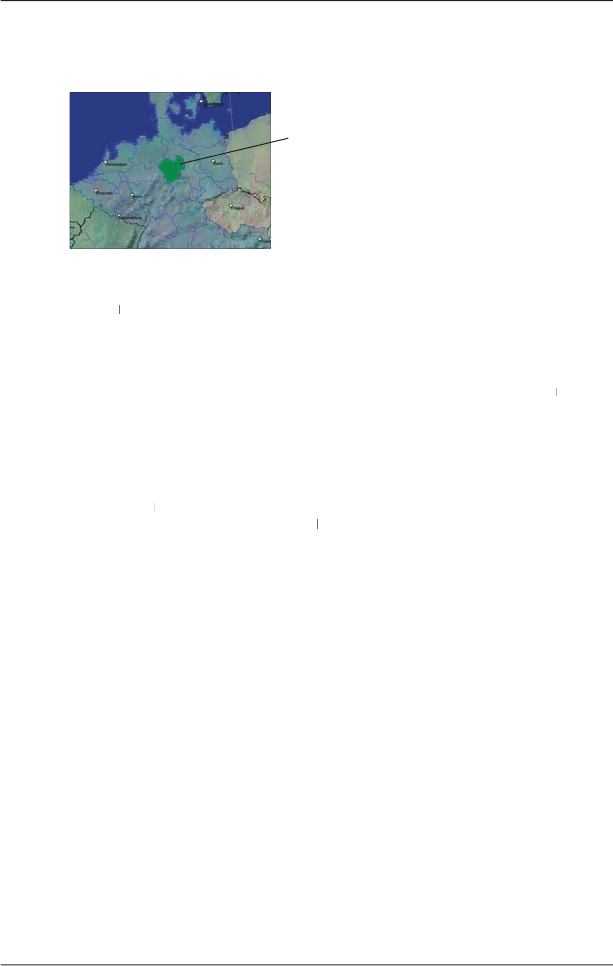
59
iCN
550
User Manual
5
. Click the map to install to your iCN.
The map will change colour to indicate it has been
selected
(the default colour for selected
The selected map is displayed in dark green.
maps is
dark green
). The map is now listed in the
Selected
section of the
Desktop Selected
Maps
tab.
6. Click the
Add to
button to install all maps listed in the
Selected
section of the
Desktop
Selected Maps
tab to your iCN.
Smart
Desktop will install the selected map or maps to your iCN or iCN memory card.
Desktop will install the selected map or maps to your iCN or iCN memory card.
When they have been installed, the map or maps will change colour (the default colour for
installed maps is
yellow
).
7
.
To use your iCN, disconnect the USB cable from
your iCN.
WARNING:
Do not disconnect the
USB cable from the iCN
USB Socket
until the
Map Display
screen
Map Display screen Map Display
has refreshed and the installed map or maps have changed colour (the default colour for installed maps
is
yellow
).
Removing Maps from your iCN
1. Open Smart
Desktop:
Desktop:
Start
Programs
Navman
Smart
Desktop 2005 for iCN550
Desktop 2005 for iCN550
2. Open the
Maps on iCN
section:
iCN tab
Maps on iCN
.
3. Click the map to be removed and select
Remove from iCN
from the pop-up menu.
The map will be removed from your iCN.