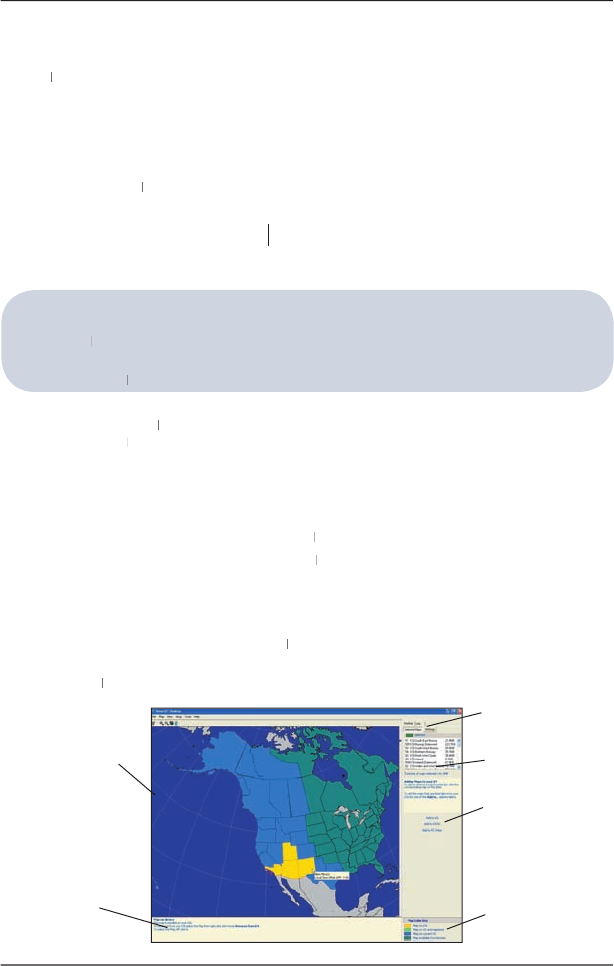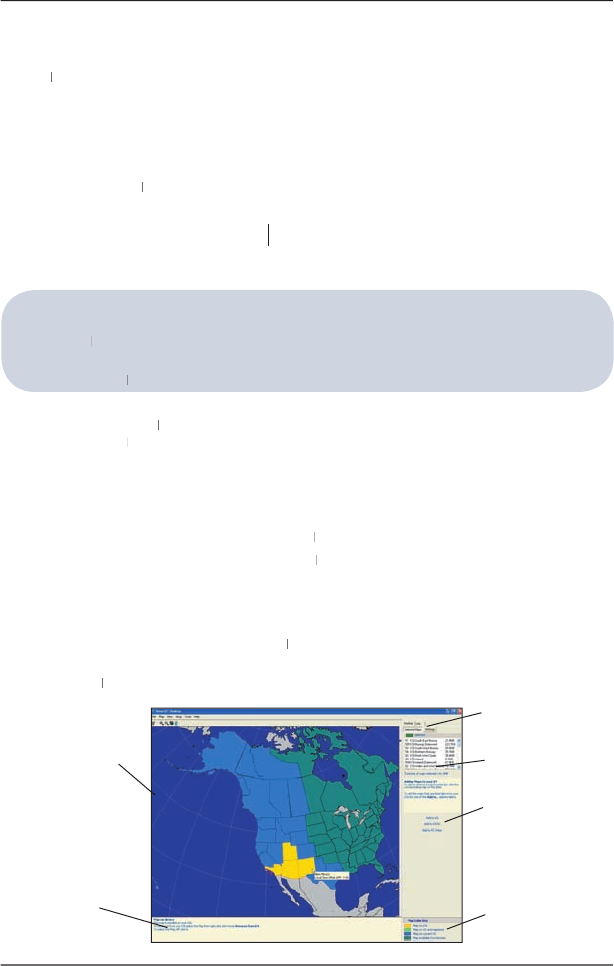
Desktop is used to install maps to your iCN, obtain software updates, manage Custom Points
Desktop is used to install maps to your iCN, obtain software updates, manage Custom Points
of Interest (POIs) and install Basemaps.
Microsoft ActiveSync is used to establish a connection between your iCN and your computer.
ActiveSync 3.7.1 will be installed on your computer (
if it is not already installed
or higher is installed on your computer before you install
Desktop, even if it is not your default browser.
Desktop, even if it is not your default browser.
has been applied before you
1. Close all open programs on your computer.
Application Installer CD into your computer CD drive.
Application Installer CD into your computer CD drive.
Desktop installer will start.
Desktop installer will start.
• If your computer does not automatically launch the CD, start the installation manually.
Setup SmartST 2005 Release 2 for iCN550.exe
3. Follow the screen prompts to install Smart
• Select your preferred language for Smart
Desktop when prompted.
• Review and accept the Licence Agreement for Smart
Desktop and Microsoft ActiveSync (if
Desktop and Microsoft ActiveSync (if
not already installed on your computer) when prompted.
• Install Microsoft ActiveSync (if not already installed on your computer) when prompted.
• Select a destination folder for Smart
Desktop when prompted.
4. When the installation has fi nished, click