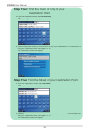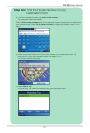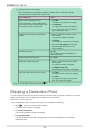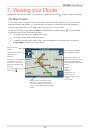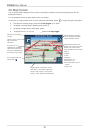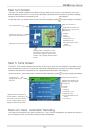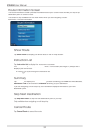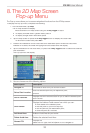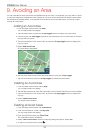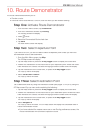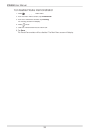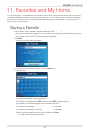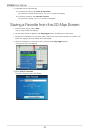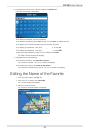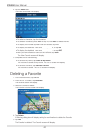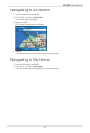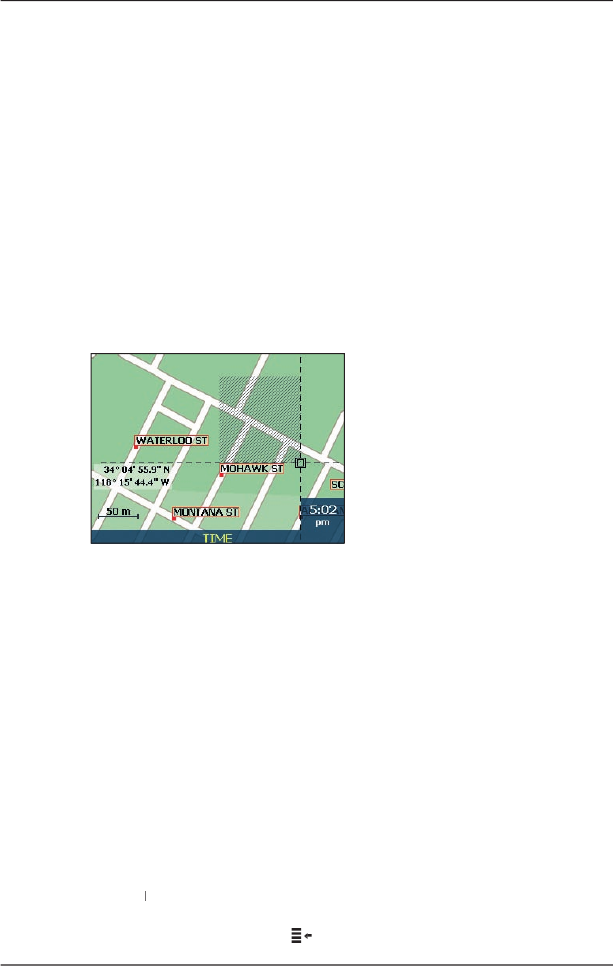
34
iCN
550
User Manual
9. Avoiding an Area
You can calculate a route that avoids a specifi ed area on the map. For example, you may want to avoid
an area that frequently experiences traffi c problems. Up to ten Avoid Areas can be added. Avoid Areas
are displayed as shaded areas. If no alternative route around an Avoid Area exists, you will be routed
through an Avoid Area.
Adding an Avoid Area
1. From the
Main Menu
screen
, tap
Map
.
The
2D
Map
screen will display.
2. Tap the
Map
screen or press the
4-way toggle
button to display the cross-hairs.
3. Use the stylus or
4
-way toggle
to position the intersection of the cross-hairs to the area
that you want to avoid.
4. Tap the intersection of the cross-hairs, or press the
4-way toggle
button to display the
Pop-up
menu.
5. Select
Add Avoid Area
.
An Avoid Area is displayed.
6. Set the Avoid Area to the correct size and position using the
4-way toggle
.
7. Tap the Avoid Area or press the
4-way toggle
to enable the Avoid Area.
Deleting an Avoid Area
1. From the
Main Menu
screen
, select
Map
.
The
2D
Map
screen will display.
2. Tap the
Map
screen
and move the cross-hairs over the Avoid Area that you want to delete.
3. Tap the intersection of the cross-hairs, or press the
4-way toggle
button to display the
Pop-up
menu.
4. Select
Delete Avoid Area
.
The Avoid Area is deleted.
Deleting all Avoid Areas
1.
From the
Main Menu
screen, tap
Preferences
.
2. From the
Preferences
screen, tap
My Data
.
The
My Data
screen will display.
3
.
F
rom the
My Data
screen, tap
Clear Data
.
The
Clear
Data
Clear Data Clear
screen will display.
4.
S
elect
Clear Avoid Areas
. When the warning dialog-box opens, select
Yes
.
5.
To return to the
Main Menu
, press
.