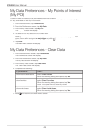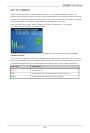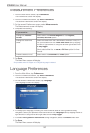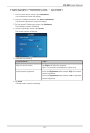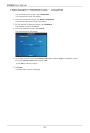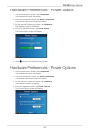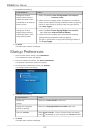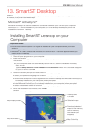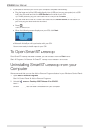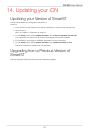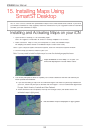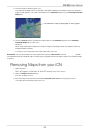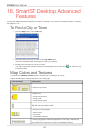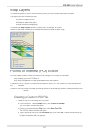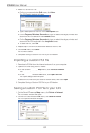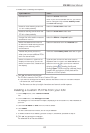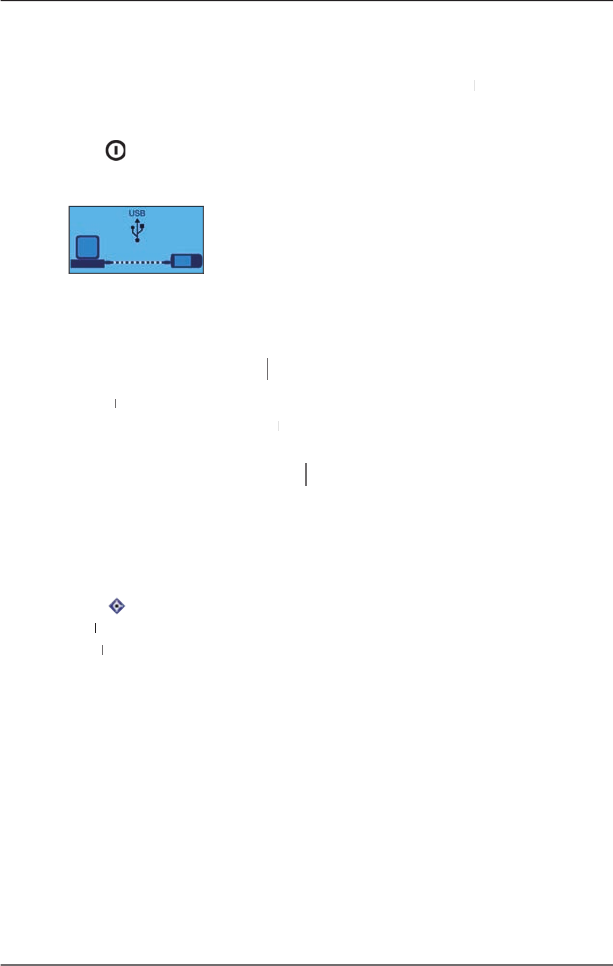
56
iCN
550
User Manual
5. If prompted to connect your iCN to your computer, complete the following:
• Plug the large end of the USB cable directly into a USB port on your computer (not a USB
hub); plug the small end into the
USB Socket
on the side of your iCN.
Tip: Where possible, plug the USB cable
into a USB port at the
back
of your computer.
back of your computer.back
• Plug the small end of the AC Power Pack cable into the
Power Socket
on the bottom of
your iCN; plug the other end into the mains.
• Press
.
The iCN will turn on.
• When the following screen displays on your iCN, click
Next
.
• Microsoft ActiveSync will synchronise with your iCN.
You are now ready to install maps to your iCN.
To Open Smart
Desktop
Desktop
Once Smart
Desktop has been installed, you can access it from the
Desktop has been installed, you can access it from the
Start
menu:
Start
Programs
Navman
Smart
Desktop 2005 Release 2 for iCN550
Desktop 2005 Release 2 for iCN550
Uninstalling Smart
Desktop from your
Desktop from your
Computer
We recommend that you use the
Add or Remove Programs
feature in your Windows
Control Panel
:
1. Open
Add or Remove Programs
:
Start
Control Panel
Add or Remove Programs
2. Uninstall:
SmartST
SmartST
Desktop 2005 Release 2 for iCN550
.
N
ote: T
he name of the program may vary from the above.
ote: The name of the program may vary from the above.ote: T
Smart
Desktop
Desktop
has now been uninstalled from your computer.