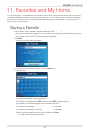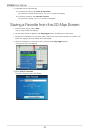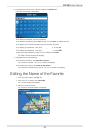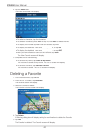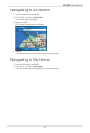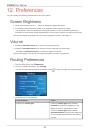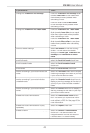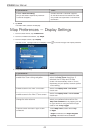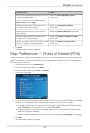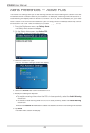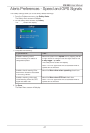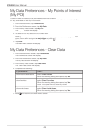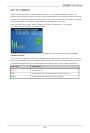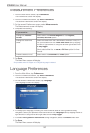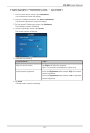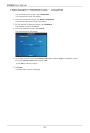45
iCN
550
User Manual
If you want to...
Then...
turn on the keypad backlight when the iCN
is using external power
Note: This option is only available when
Map colors
is set to
Night
.
select the
Night Keypad Lighting
check box.
display topographical information on the
2D
Map
and
3D Map
screens
select the
Topographic display
check box.
display grid lines on the
2D Map
and
3D
Map
screens
select the
Display Map Grid
check box.
display a north-pointing compass on the
2D
Map
and
3D Map
screens
select the
Display Compass on Map
check box.
display “no entry” icons on “no entry” roads
on the
2D
Map
and
3D Map
screens
select the
Display no entry roads
check box.
5
. Tap
Save
.
The
Main Menu
screen will display.
Map
Preferen
ces —
Points of Interest (POIs)
Points of Interest in a region are grouped into types. This function allows you to select the types you
need. For example, you may be only interested in entertainment venues and want to disable other
POI types such as schools.
1. From the
Main Menu
, tap
Preferences
.
2. From the
Preferences
screen, tap
Maps
.
3. From the
Maps
screen, tap
Points of Interest
.
The
Points of Interest
screen will display.
Points of Interest screen will display.Points of Interest
4. You may either choose to display (or hide) icons of all POI types on the
2D Map
and
3D Map
screens, or to selectively display desired icons chosen from the list of POI types.
• To display all POI icons (i.e., icons of all POI types) on the
2D Map
and
3D Map
screens,
select
Turn
all on
.
To hide all POI icons, select
Turn all off
.
• To select a specifi c POI type icon for display, select the POI type check box. Repeat until all
desired POI types are selected.
• To view additional pages of POI types, scroll down using the
4-way toggle
, or press
5. Tap
Save
.
The
Main Menu
screen will display.