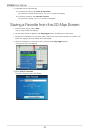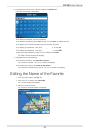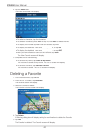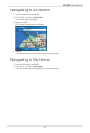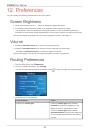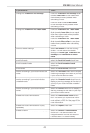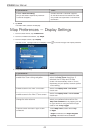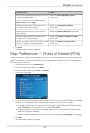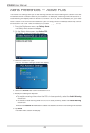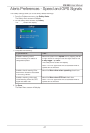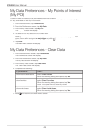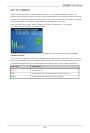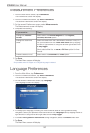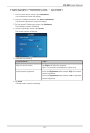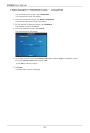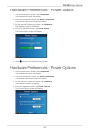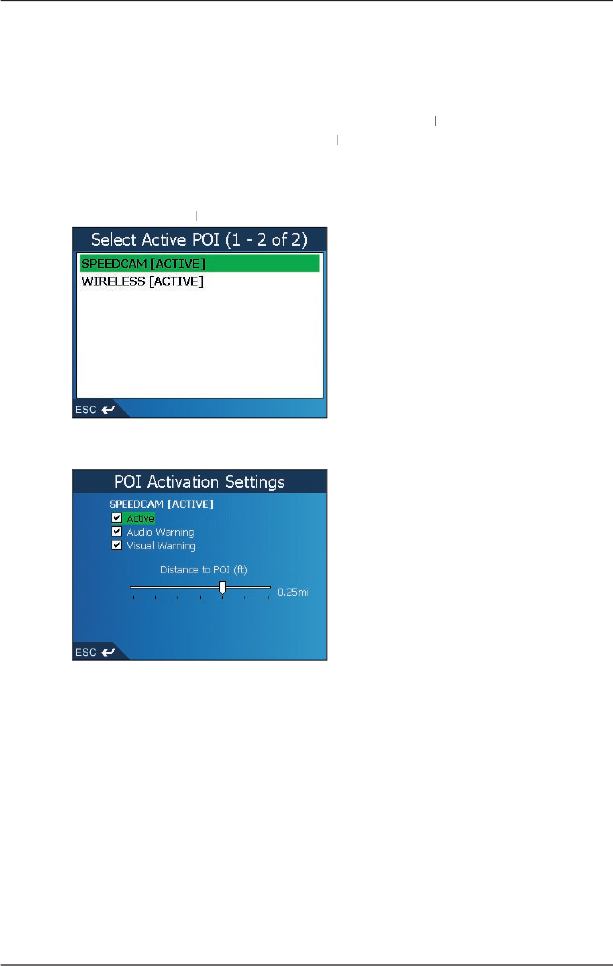
46
iCN
550
User Manual
Alerts Preferences — Active POIs
The Active POI settings allow you to set warning chimes and visual warnings for custom POIs that
will activate within a chosen radius of your location. For example, a warning chime will sound or a
visual warning will display when an active POI is within 150 ft of, but not necessarily on, your route.
Note: Custom POIs must first be installed on your iCN
using Smart
Desktop
Desktop
before they can be
set as active POIs. See
Points of Interest (POI) Editor
on pages
Points of Interest (POI) Editor on pagesPoints of Interest (POI) Editor
61-63
.
1. From the
Preferences
menu, tap
Safety
Alerts
.
The
Safety Alerts
screen will display.
2. On the
Safety Alerts
screen, tap
Active POI
.
The
Select
Active POI
screen will display.
Active POI screen will display.Active POI
3. Select a custom POI type.
The
POI Activation Settings
screen will display.
4. Select the
Active
check box to activate the POI.
5. Modify the settings as required:
• To enable a warning chime when the POI is in close proximity, select the
Audio
Warning
check box.
• To enable a visual warning when the POI is in close proximity, select the
Visual Warning
check box.
• Move the
Distance to POI
slider to select the distance at which the warnings will activate.
6. Tap
Save
.
The
Main Menu
screen will display.