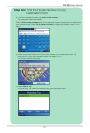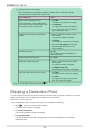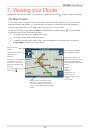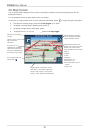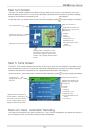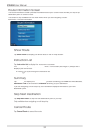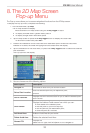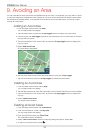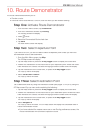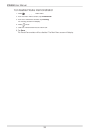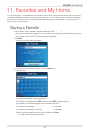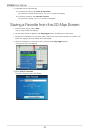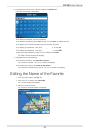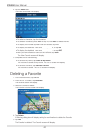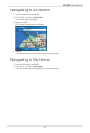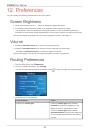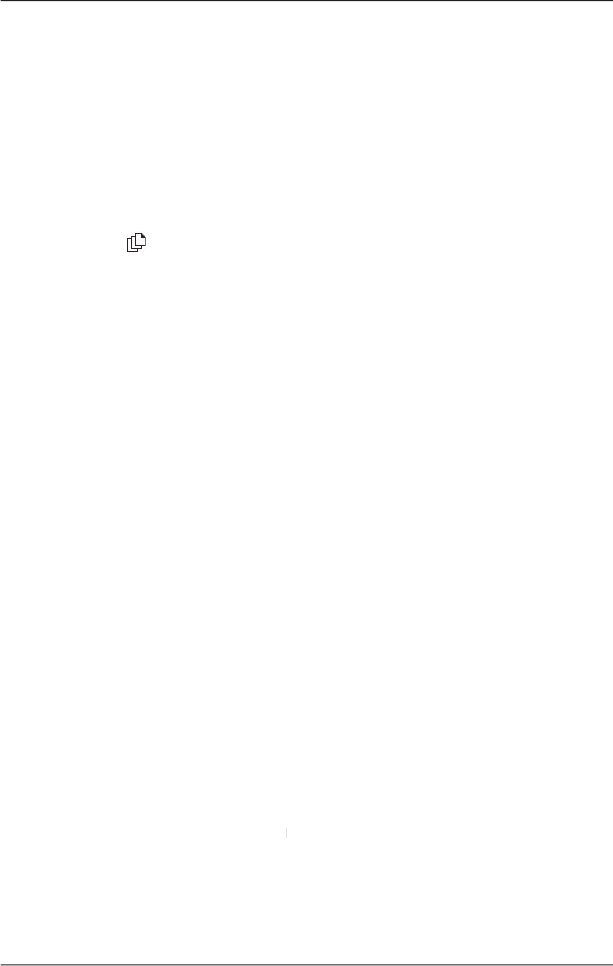
35
iCN
550
User Manual
10. Route Demonstrator
The Route Demonstrator allows you to:
• Preview a route.
•
P
lan and view a route without a GPS fi x, such as when you are inside a building.
Step One:
Activate Route Demonstrator
1. From the
Main Menu
screen, tap
Preferences
.
2. From the
Preferences
screen, tap
Routing
.
The
Routing
screen will display.
3. Press
twice.
4. Select the
Demonstrate Route
check box.
5. Tap
Save
.
The
Main Menu
screen will display.
Step Two:
Select Departure Point
If you have a GPS fi x, you do not need to select a departure point unless you want the
demonstrated route to start elsewhere.
1. From the
Main Menu
screen, tap
Map
.
The
2D
Map
screen will display.
2. Tap the
Map
screen or press the
4-way toggle
button to display the cross-hairs.
3. Position the intersection of the cross-hairs on your departure point. Where the cross-
hairs intersects on a street, the street will highlight and the street name will display.
4. Tap the intersection of the cross-hairs, or press the
4-way toggle
button.
The
Pop-up
menu will display.
5. Select
Set as Start Location
.
The
Pop-up
menu will close.
Step Three:
Select Destination Point
Set a destination either by using the
Destination
screen (see pages 15-22) or by using the
2D
Map
screen
Pop-up
menu and completing the following:
1. Tap the
Map
screen or press the
4-way toggle
button to display the cross-hairs.
2. Position the intersection of the cross-hairs on your destination point. Where the cross-
hairs intersects on a street, the street will highlight and the street name will display.
3. Tap the intersection of the cross-hairs, or press the
4-way toggle
button.
The
Pop-up
menu will display.
4. Select
Navigate To
.
The
Pop-up
menu will close. The
3D Map
screen will display the calculated route in
Route Demonstrator mode.
• If you have selected the
Repeat
check box on the
Repeat check box on the Repeat
Routing
preferences screen, the
Route Demonstrator will continue to repeat the route.