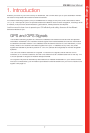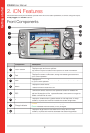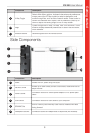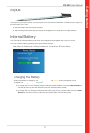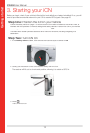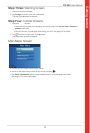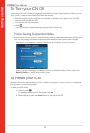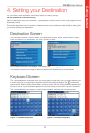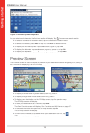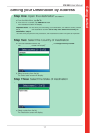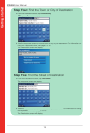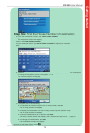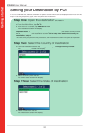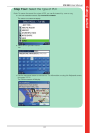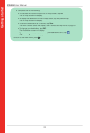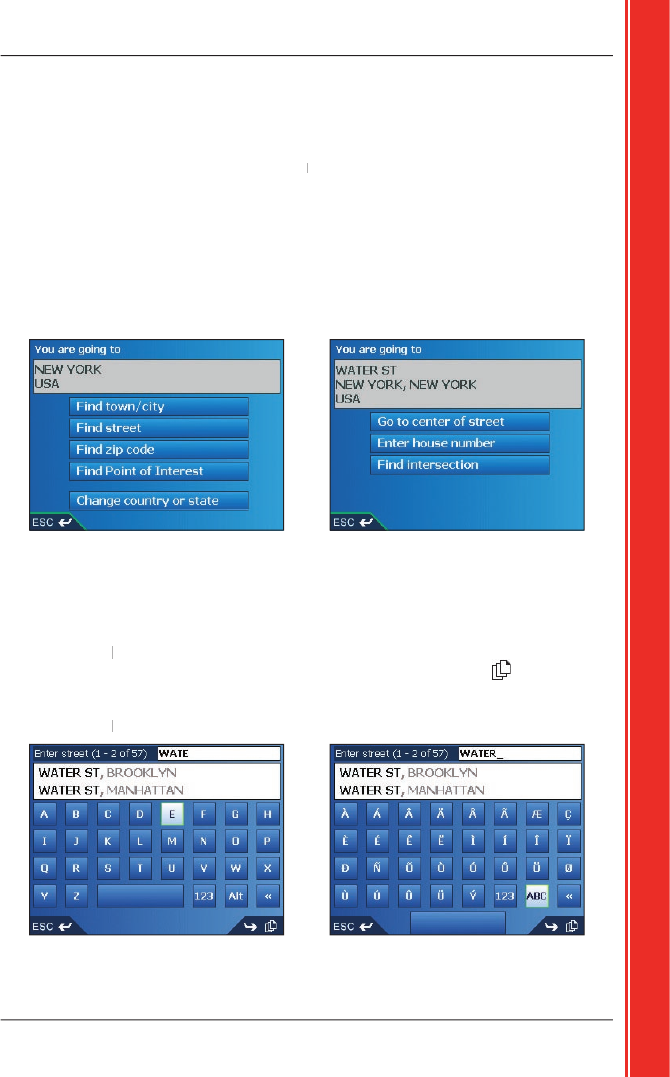
15
iCN 550
User Manual
Getting started
4. Setting your Destination
For your safety, enter destination information before you start a journey.
Do not operate the iCN while driving
.
Select a destination using the
Destination
,
Keyboard
and
Keyboard and Keyboard
Preview
screens, which used together form a
destination wizard.
This section describes how to use each of these screens and provides two case studies to help guide
you through setting your destination.
Destination Screen
The
Destination
screen is used to select your destination by area, street, postal code/ZIP code,
Point of Interest (POI), intersection, city, town, country or state.
As you specify each part of the address, it will display in the
You are going to
fi eld at the top of the screen.
You are going to fi eld at the top of the screen.You are going to
The available options will change to refl ect the parts of the address still to be completed.
Keyboard
Screen
The
Keyboard
screen will display when you are required to enter text, such as when searching for
Keyboard screen will display when you are required to enter text, such as when searching for Keyboard
a street name. As you select each character, the fi rst two results will display. Tap
to see more
search results. Search results will be listed in matching order, with the closest matches appearing at
the top of the list. If your destination appears in the list at the top of the screen, tap on it to select it.
The
Keyboard
screen can display in three modes: alphabet, alternate and number/symbol.
Keyboard screen can display in three modes: alphabet, alternate and number/symbol.Keyboard
Figure
1. Alphabet Keyboard
Figure
2.
Alternate Keyboard