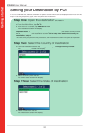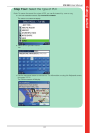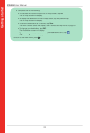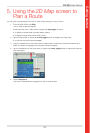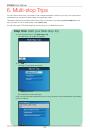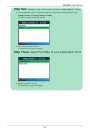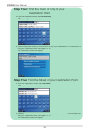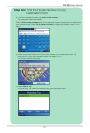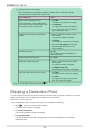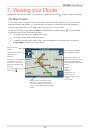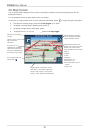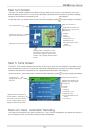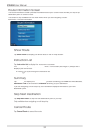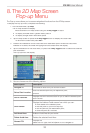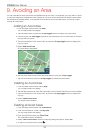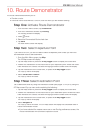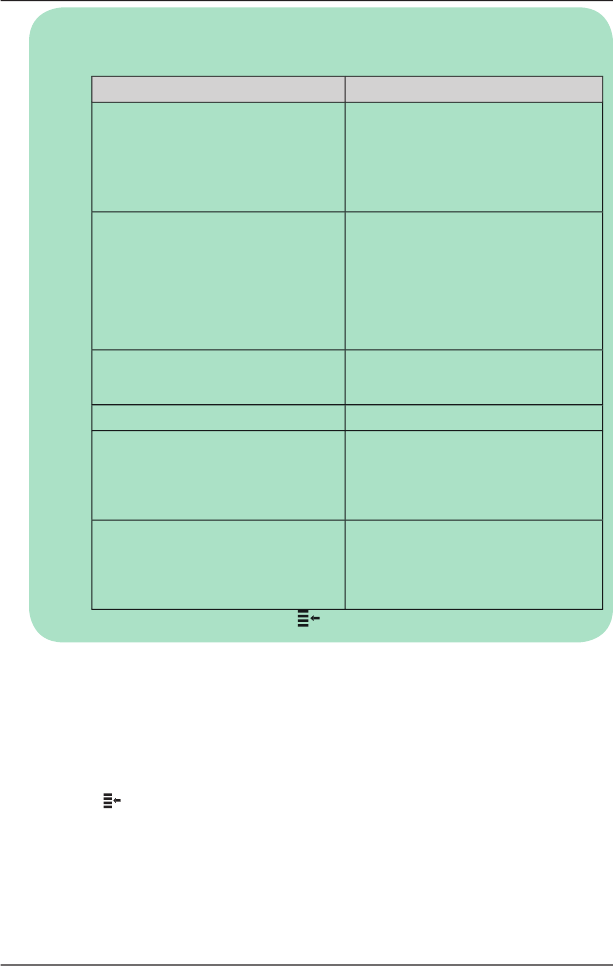
28
iCN
550
User Manual
d. Complete one of the following:
Note: Destination points added, updated or deleted after a multi-stop trip has
commenced will not affect the current route.
If you want to ...
Then ...
add another destination point
Note: Destination points added after a
multi-stop trip has commenced will not
be included in the current route.
i
tap
Add
.
The Add to Trip screen will display.
ii
tap
Address
.
T
he Destination screen will display.
iii
g
o
to
Step Three: Find the Area of
your Destination Point
.
change the order of your destination
points
i
select a destination point to move
from the list.
The
Preview
screen will display.
ii
tap
Move
.
The
Mul
ti-stop Trip
screen will display.
iii
use the
4
-way toggle
to move the
selected destination point to the
correct position
.
calculate the route
tap
Go
.
The
3D Map
screen
will display the
calculated route.
delete all destination points
tap
Clear
.
delete one destination point
i
select a destination point to delete
from the list.
The
Preview
screen will display.
ii
tap
Delete From Trip
.
The Mul
ti-stop Trip screen will display.
save the
multi-stop trip as a Favorite
i
tap
Save
.
The
New Favorite
screen will display.
ii
tap
Save
.
The Favorite will save and the
Multi-
stop Trip
screen will display.
To return to the
Main Menu
screen, press
.
Skipping a Destination Point
You can modify a multi-stop trip at any time from the
Multi-stop Trip
screen; however, if you have
already commenced a trip, changes will not
affect the current route:
Main Menu
Multi-stop Trip
To skip a destination point during a multi-stop trip, complete the following:
1.
P
ress
to
to
r
eturn to the
Main Menu
screen
.
The
Main Menu
screen will display.
2. Tap
Route Information
.
The
Route Information
screen will display.
3.
Tap
Skip Next Dest.
The next destination point will be skipped and the route recalculated to the following
destination point.