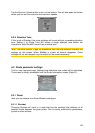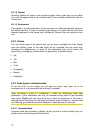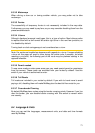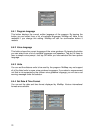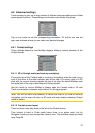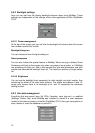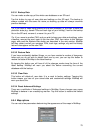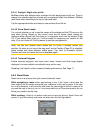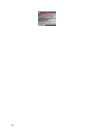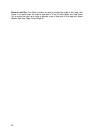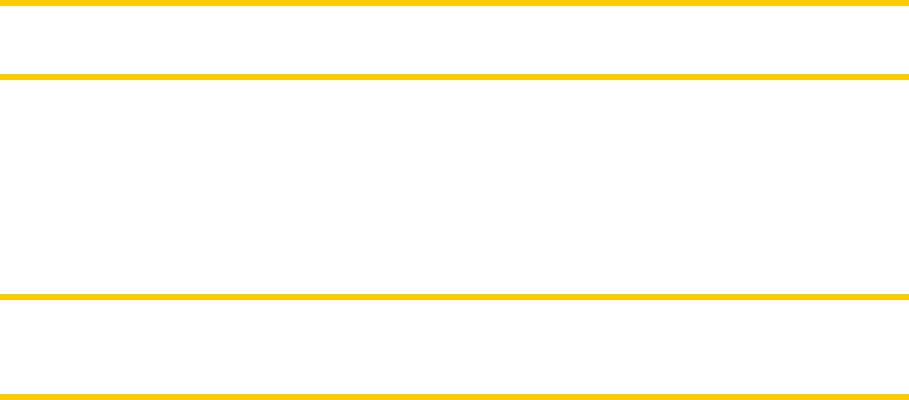
77
6.5.5.1 Enable Smart Zoom
Use this switch to enable or disable Smart Zoom. When disabled, the zoom and tilt
levels on map screens during navigation are fixed, and you can set them manually
using screen buttons (Page 21 and Page 21). Turn this feature on to let MioMap
zoom and tilt the map automatically to always show you the best view for your
navigation needs.
6.5.5.2 Enable Overview mode
You can configure how the Overview mode is triggered when the next turn is at a
distance.
The Route event distance will determine when MioMap switches to the Overview or
back to the Navigation view.
The Overview zoom level will determine the fixed zoom level of the map in both
automatic and manually selected (by the Map orientation icon – see here: Page 23)
Overview modes. You can change the zoom level manually at any time (the Lock
button will not be displayed), but when you enter the Overview mode again, the
zoom level will be reset to this value.
You can also move the map in Overview mode. Then the Lock button will appear,
and when pushed, it will move the map to have your current position in the middle
again.
Note: when this automatic feature is disabled, you can still enable the Overview
mode manually as described here: Page 23.
6.5.5.3 Keep position on road (Lock-on-Road)
MioMap is normally used for vehicle navigation, therefore Lock-on-Road will display
the position arrow precisely over roads, seamlessly correcting small GPS errors. For
pedestrian use you may consider disabling Lock-on-Road to make MioMap always
show your exact position.
Note: By turning off Lock-on-Road you also turn off the GPS position error filtering.
The position shown on the map will be subject to all position errors and position
fluctuations.
6.6 About screen
Tap About on the Main menu screen to open this screen. The About screen is not
used in normal navigation. It is there to inform you about the map licenses you have,
the creators of MioMap and the legal aspects of using the program.