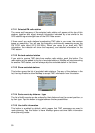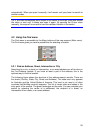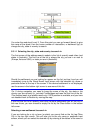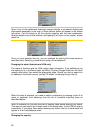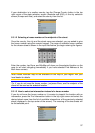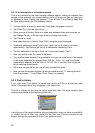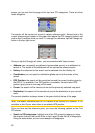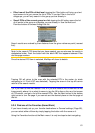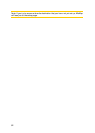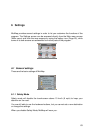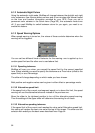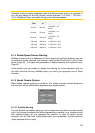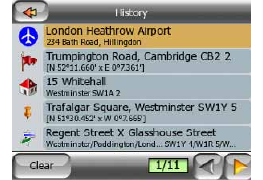
58
5.3.1.4 An example for a full address search
This is an example for the most complex address search, finding an address from
abroad. In this example your current position is not in France, and you are looking for
an address in Paris, France, the address ’17 rue d’Uzès’. The following steps shall
be taken after entering the Find Address section:
• You see the list of recently used cities. Paris does not appear in the list.
• Tap Other City in the top right corner.
• Since you are in Europe, there is no state level between cities and countries, so
tap Change Country in the top right corner to change the country.
• Tap France in the list.
• Now select the city in France. Enter ‘Paris’ using the virtual keyboard.
• As several settlements have Paris in their name, the list of cities is not shown
automatically. Tap Done to get the list of settlements containing ‘Paris’.
• The first settlement in the list is Paris, as it is the exact match. Tap it.
• Now you need to enter the name of the street.
• You need not enter accents, the apostrophe, and you can enter more of the words
in any order separated by spaces. Enter ‘R D Uz’, ‘D Uz’, ‘Uz’, and ‘rue d’Uzès’
automatically appears; or enter ‘R D U’, ‘U R D’, ‘Ru U’, and tap Done to get the
list of matching street names.
• Either way you get the list, tap ‘rue d’Uzès’ to select the street.
• Now you see the numeric keypad, where you need to enter ‘17’ and tap Done to
finish the process: ’17 rue d’Uzès, Paris, France’ is selected.
5.3.2 Find in History
If you have used Find before, or saved map points as POIs or picked and used
points of the map before, they all appear in the History list.
This list is ordered by the time the points were last used. The most recently used
locations are always at the beginning of the list.
Just pick any of the recent locations as your destination. Here you have no possibility
to reorder the list or filter it by name, but the Next and Previous buttons let you
browse through the complete list to find your preferred point.