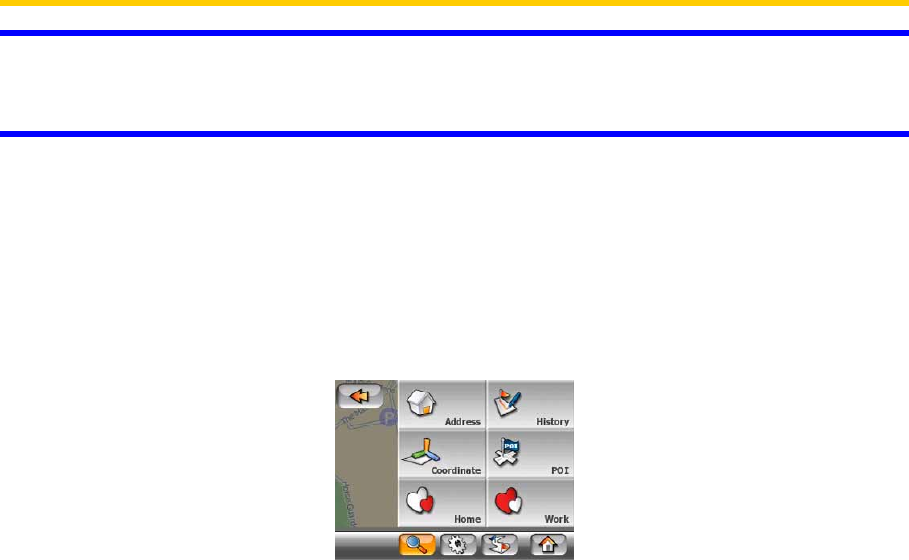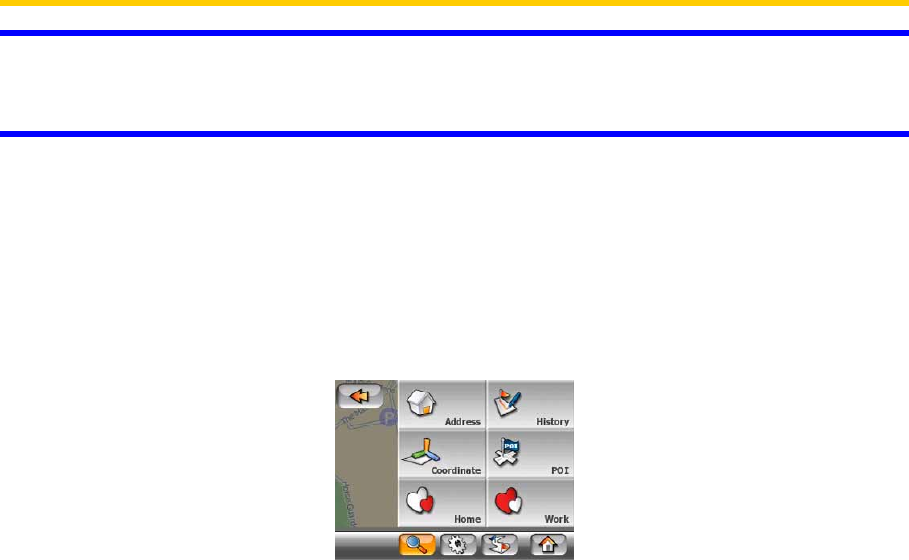
53
automatically. When you open it manually, it will remain until you close it or switch to
another screen.
Tip: If you want the selected point shown in the center of the map, close and reopen
the menu or wait until it closes and open it again. By opening the Cursor menu
manually, the map will be moved to have the selected location in the center.
5.3 Using the Find menu
The Find menu is accessible by the Menu buttons of the map screens (Main menu).
The Find menu gives you various possibilities for selecting a location.
5.3.1 Find an Address, Street, Intersection or City
Searching for a city, a street, an intersection, or an exact address can all be done in
the Find Address module. If you know at least a part of the address, this is the
quickest way to find the location.
The following figure shows the structure of the address-search module. There are
five levels (Country, State, City, Street and Address). The state level only appears
for Australia and the United States of America. This level is not used in all other
countries that MioMap currently supports. The list of recent cities and states is the
entry point of the module. The green rectangles are the exits. You can complete your
search by selecting the center of a settlement, the midpoint of a street, an
intersection of two roads, or an exact address.