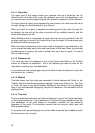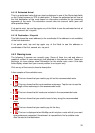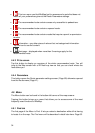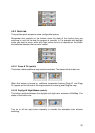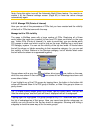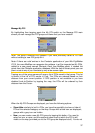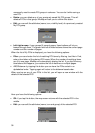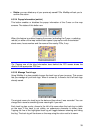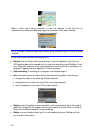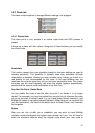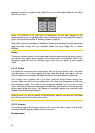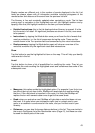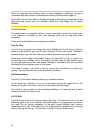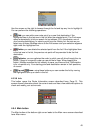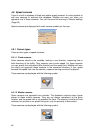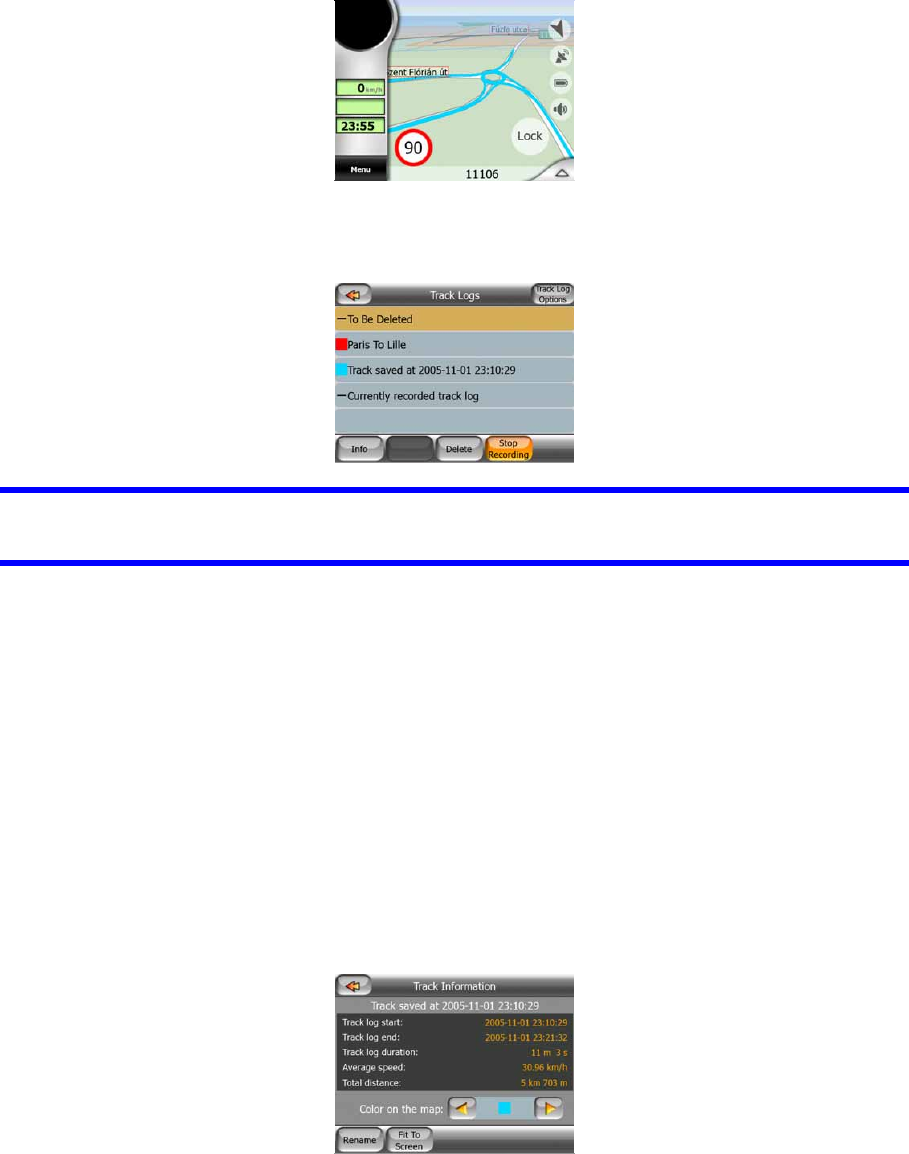
40
When a track log is being recorded, a new line appears in this list with an
underscore, as newly recorded track logs are not shown in the map normally.
Tip: If you wish to see the track log currently being recorded, tap on it twice to make
it visible.
In this screen you have the following options:
• Record: this will initiate track log recording. A new line appears in the list, and
GPS position data will be saved until you stop the recording or exit MioMap. A red
icon (Page 25) is shown on the map screens to let you know that a recording is in
progress. Tapping that icon opens this Track Log screen.
• Stop recording: if recording is in progress, this buttons stops it.
• Info: this button opens a screen that shows the track log details, and lets you:
• change the name of the track log (Rename button),
• change the color of the track log (Color on the map selector),
• have it displayed on the map (Fit to screen button),
• Replay: push this button to see a simulation of the saved track log on the map. A
green icon (Page
25) will appear on the map screens to let you know it is not a fly
over but a simulation based on a real saved log.
• Delete: you can delete a track log if it is not needed any more. MioMap will ask
you to confirm this action.