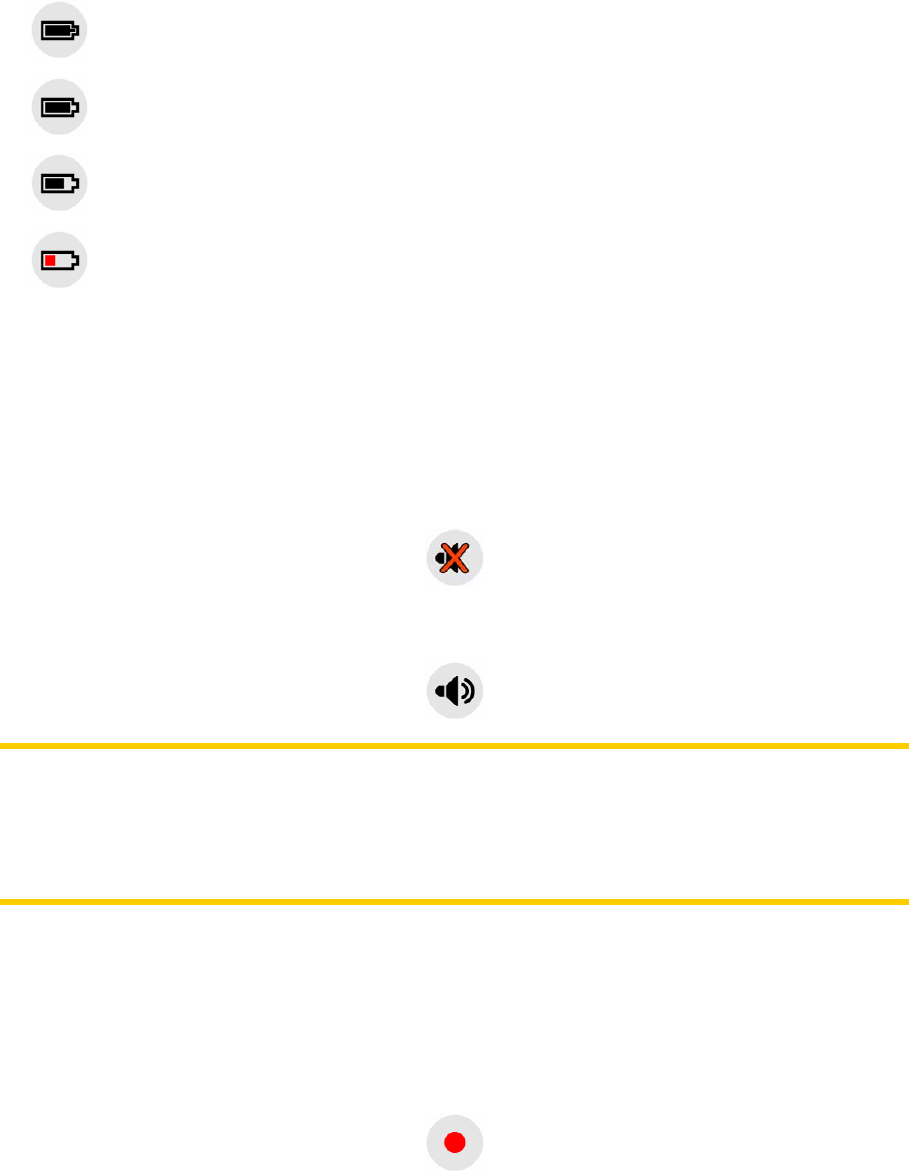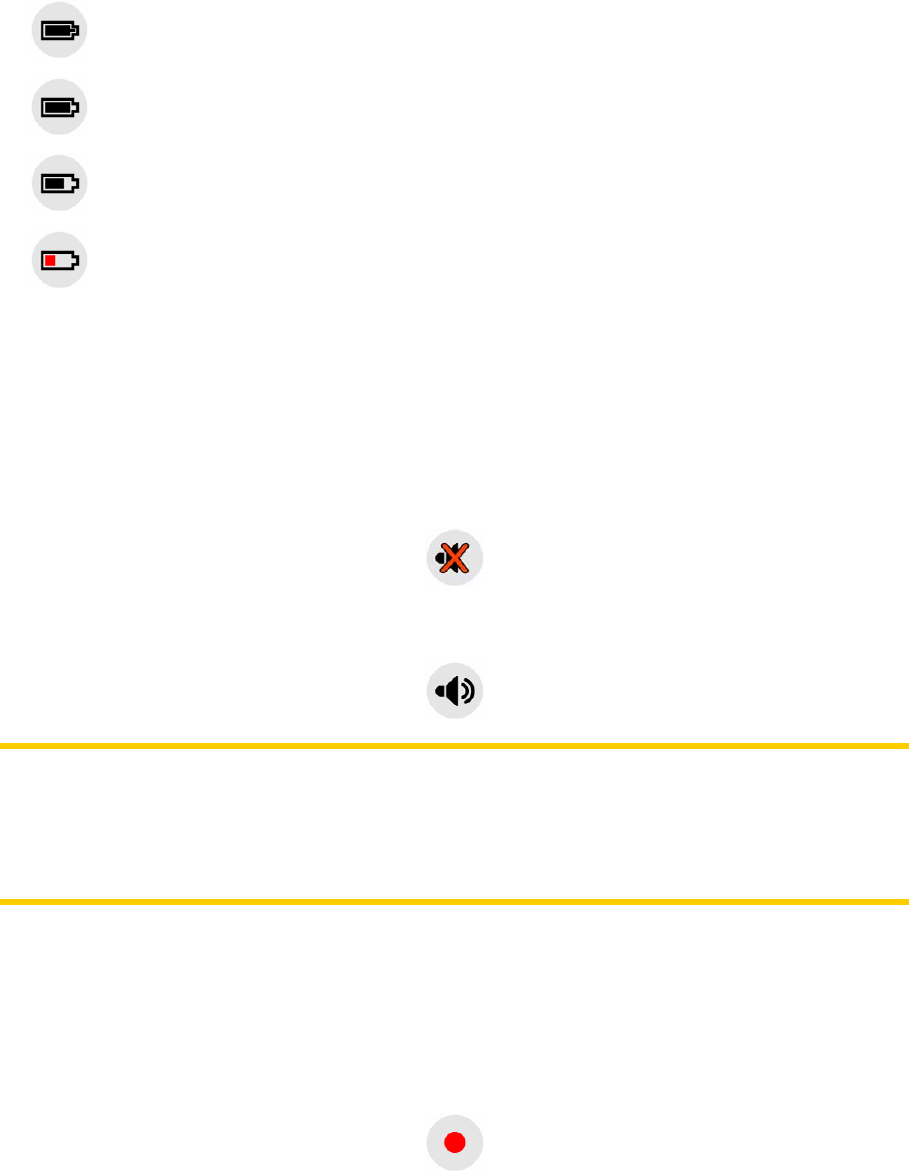
25
4.2.10 Battery status (No. 12)
The status of the battery is also shown by MioMap. You can estimate the available
power reserve from the length of the bar inside. Some examples:
• The thunderbolt in the battery shows the battery is being charged.
•
Battery is not charging, but it is at full capacity.
•
Battery in not full, but there is sufficient reserve capacity.
•
When the inside of the battery turns red, the battery needs recharging.
4.2.11 Sound muting (No. 13)
By tapping this button you can quickly mute all sounds of the PNA. This will not
modify the volume level and the enabled or disabled status of the voice guidance or
the key sounds (all to be set on the Sound Settings screen: Page 67), just mutes the
sound output. When muting is enabled, the speaker icon is crossed out.
Tap again to re-enable sounds.
Note: Sound can be muted in Sound settings (Page
67), too. There you have a
Master switch that works together with the switch described above. There is also a
Master slider on that screen. That you can use to fully turn down the volume of the
device. Setting the volume low is different from muting, therefore it will not show up
on the mute indicator.
4.2.12 Track Log recording/playback indicator (No. 14)
When a track log is being recorded, a red icon is displayed on the map screens. This
icon also functions as a button leading to the Track Log screen (Page 39) where you
can stop the recording or make the track log visible on the map.
During track log playback a green icon will blink. Tapping this icon (in fact, tapping
the screen anywhere) stops the simulation.