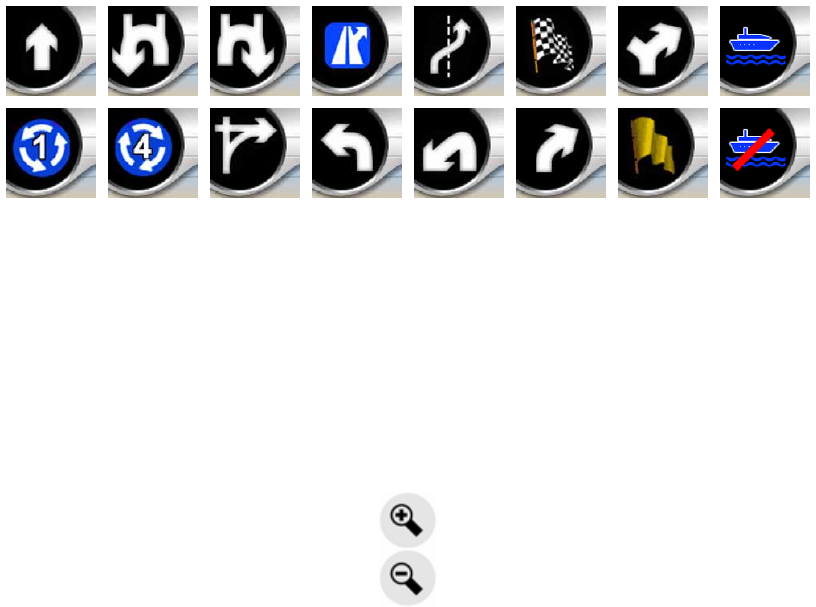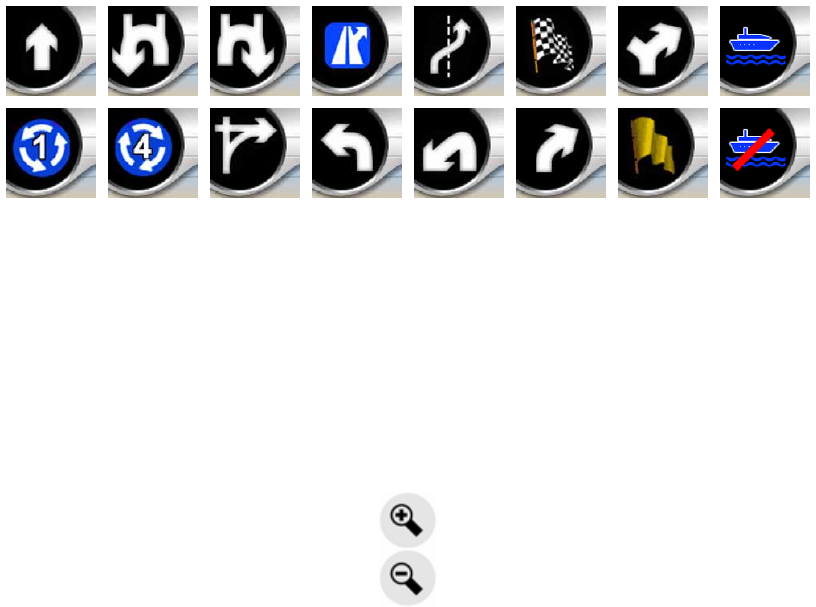
21
4.2.1 Turn preview (No. 1)
On the Cockpit screen this field shows a graphic illustration of the next maneuver.
For example when you approach a turn, an arrow will show whether it is a slight,
normal or sharp turn. When showing a roundabout, the number of the exit is also
given in the picture.
This field also serves as a button. Tap it to get to the Route menu (Page 41). The
Map screen will show a button called Route here if there is an active route. This also
leads to the Route menu.
4.2.2 Zoom in and out (No. 2 & 3)
These semi-transparent buttons are only displayed if "Zoom & Tilt" is enabled in the
Quick menu (Page 35).
Zoom will change the scale of the map. Zoom out shows a larger part of the map,
while Zoom in shows a smaller part of the map in more detail.
The automatic Smart Zoom function will do the necessary zooming for you when
navigating (zooms out if the next turn is at a distance to let you see far ahead and
zooms in when approaching a turn to give you a better view of the upcoming
maneuver). If you manually change the zoom level, Smart Zoom will no longer scale
the map by itself (automatic tilting and rotating remains active).
You need to tap the Lock button (Page 22) to return the zoom control to Smart
Zoom. If you are on the Cockpit screen, MioMap will do this automatically if you
leave the display untouched for 30 seconds.
4.2.3 Tilt up and down (No. 4 & 5)
These semi-transparent buttons are only displayed if "Zoom & Tilt" is enabled in the
Quick menu (Page
35).