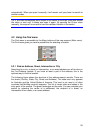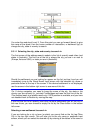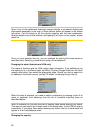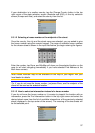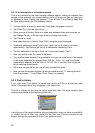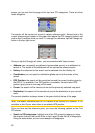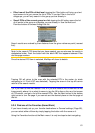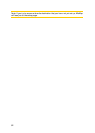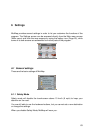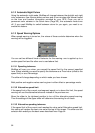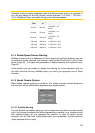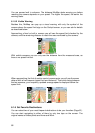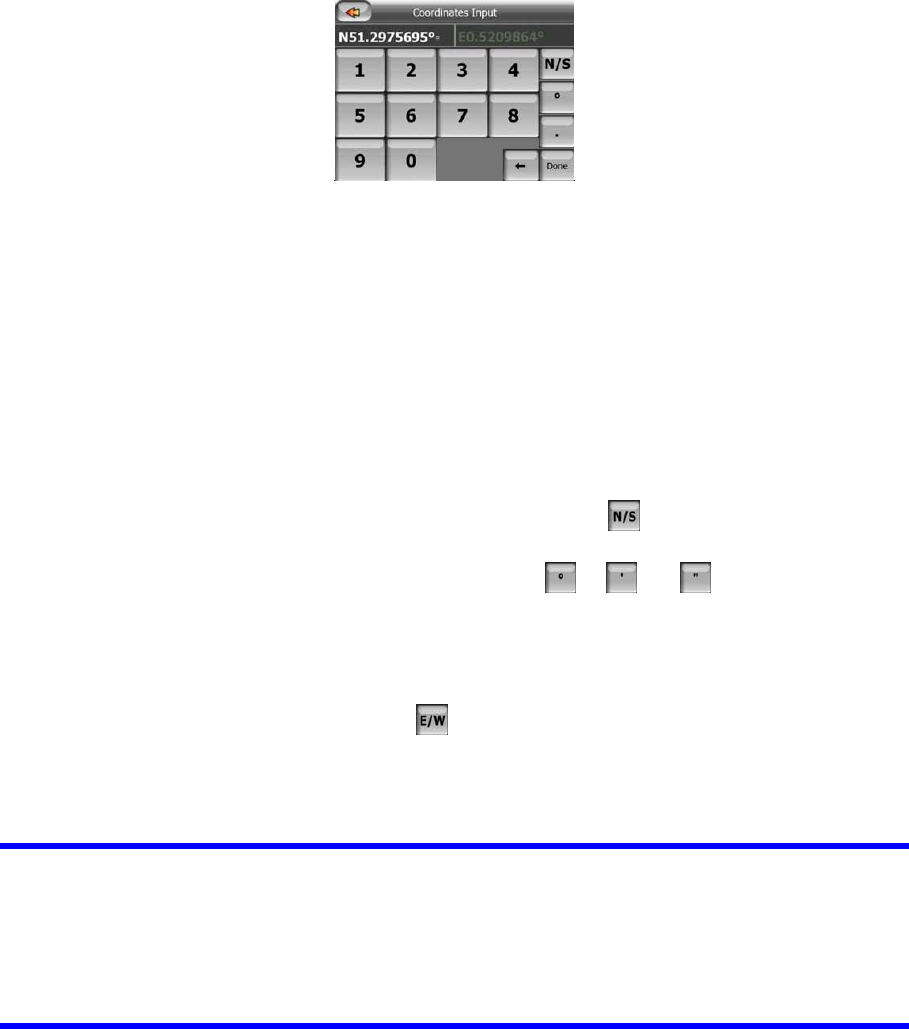
59
5.3.3 Find Coordinates
MioMap also lets you enter your destination by map coordinates. The coordinates
need to be in latitude/longitude format and, based on the WGS84 earth model (the
one used by most GPS devices).
When you enter this page, the coordinates of the current GPS position (or the
selected map point, the Cursor, if Lock-to-Position is inactive) are shown at the top of
the display.
The coordinates are always shown in ‘broken degrees’ format, but you can enter the
coordinates in any of the three latitude/longitude formats (broken degrees; degrees
and broken minutes; or degrees, minutes and broken seconds). You can even enter
the latitude and longitude in different formats.
Entering a latitude/longitude pair is easy. The left field contains the latitude. It starts
with an ‘N’ (North) or ‘S’ (South) letter. This tells MioMap whether the point is in the
Northern or the Southern hemisphere. Use the button to change the
hemisphere. Enter numbers for the latitude. Use the decimal point if the degrees,
minutes or seconds are not integers. Use the / / button (the label
depends on the current cursor position inside the latitude) to start entering minutes
after degrees or seconds after minutes.
When finished, tap the longitude on the right, and enter it as you did latitude. This
time the hemisphere-changing button
tells MioMap whether the point is located
East or West from the meridian crossing Greenwich, UK.
Once you have entered both numbers, press Done to make the selection.
Tip: The quickest way to tell the coordinates of a point is to select it by tapping on the
map or by using Find, and then come to this page and read the coordinates.
Tip: If you need to reformat coordinates to the format selected in MioMap, enter the
coordinates in the format you have, press Done to show it in the map, then come
back here to see the same location in dd.ddddddd format.
5.3.4 Find a POI
You can select your destination from the thousands of POIs included with MioMap or
from the ones you have previously created. This screen helps you find the one you
are looking for. POI items are categorized to let you locate them more easily. On this