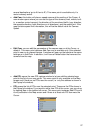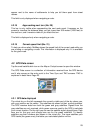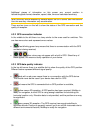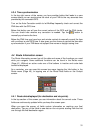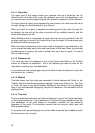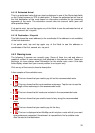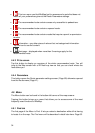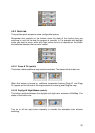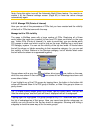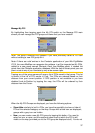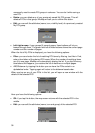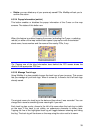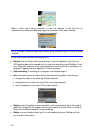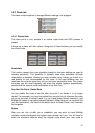34
• This icon warns you that MioMap had to recommend a route that does not
match all your preferences given at the Route Parameters settings.
• The recommended route contains areas only accessible to pedestrians.
• The recommended route contains unpaved roads.
• The recommended route contains roads that require a permit or permission
to enter.
•
Information – any other piece of relevant but not categorized information.
Tap the icon to see the content.
•
Next page – displayed when more than 5 warnings apply for the
recommended route.
4.4.3 Fit to screen
Tap this button to display an overview of the whole recommended route. You will
jump to the Map screen with a 2D North-up view so that you can check where the
route takes you.
4.4.4 Parameters
This button opens the Route parameter settings screen (Page 69) otherwise opened
from the Route menu (Page
41).
4.5 Menu
The Menu button can be found in the bottom left corner of the map screens.
Tapping this button brings up a menu that allows you to access some of the most
frequently used functions of MioMap.
4.5.1 Find tab
The first page of the Menu is Find. It lets you select a destination without first having
to locate it on the map. The Find menu will be described in detail later here: Page
53.