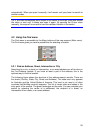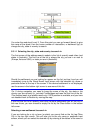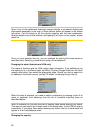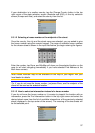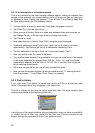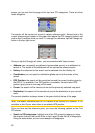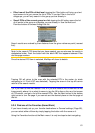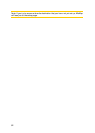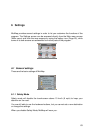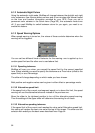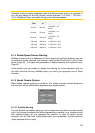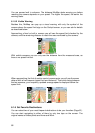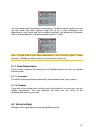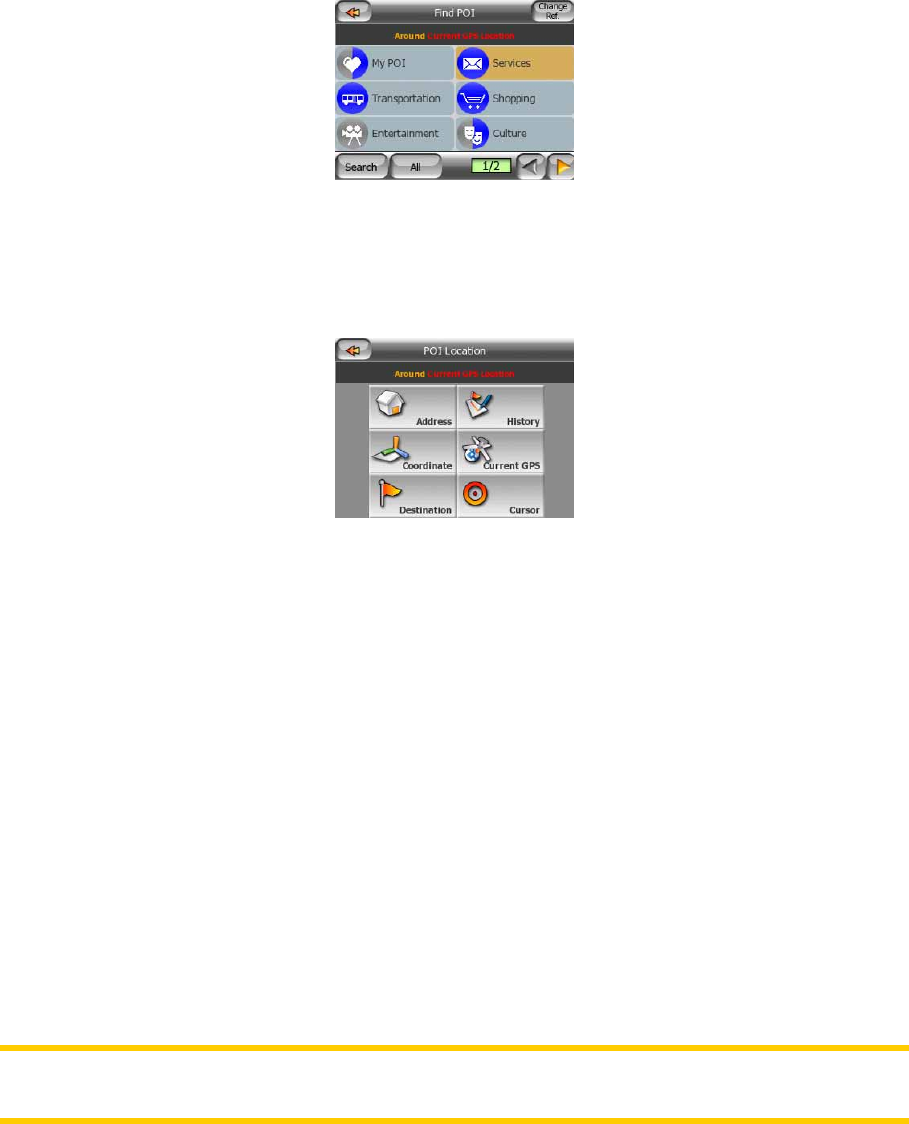
60
screen you can see the first page of the top level POI categories. There are three
levels altogether.
The search will be carried out around a certain reference point. Always look at the
current reference point shown in the green field above the POI category buttons and
confirm that it matches what you want. To change the reference, tap the Change ref.
button in the top right corner.
Once you tap the Change ref. button, you are presented with these choices:
• Address: you can specify an address to be searched around, or a settlement to
search in. The center of this settlement will be used as the reference point.
• History: the reference for the search can be selected from the History list.
• Coordinates: you can specify a latitude/longitude pair to be the center of the
search.
• GPS Position: the search will be carried out around the current location given by
the GPS if it is available. If no GPS position is available, the last known GPS
position (gray arrow on the map) will be used.
• Cursor: the search will be carried out around the previously selected map point.
• Destination: the search will be carried out around the destination of your current
route.
The current selection is always shown in the green field at the top of the page.
Note: The default reference point for POI search is the current GPS position, if it is
available, or the Cursor, when there is no reliable GPS position.
Once you have set the reference point, you have the following options on the Find
POI screen:
• Search in POI subgroups: highlight one of the POI groups by tapping or using
the direction buttons, then press Enter or tap it again to see the list of subgroups.
Using the same action you can move deeper into subgroups.