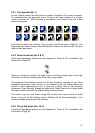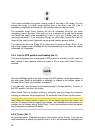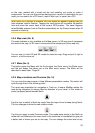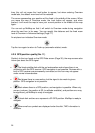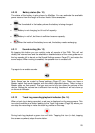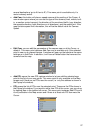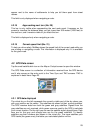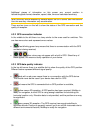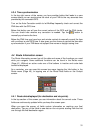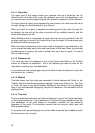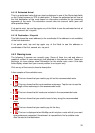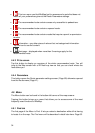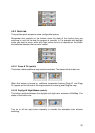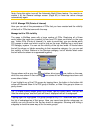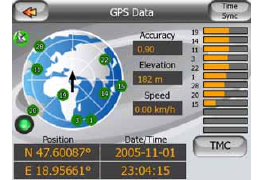
29
appear next to the name of settlements to help you tell them apart from street
names.
This field is only displayed when navigating a route.
4.2.18 Approaching next turn (No. 20)
This bar is only visible when approaching the next route event. It appears on the
screen to visualize the distance when you get closer than 300 meters (1000 feet) to
the next turn, and it remains visible till you reach the turn.
This field is displayed only when navigating a route.
4.2.19 Current speed limit (No. 21)
To help you drive safely, MioMap shows the speed limit of the current road while you
are cruising or navigating a route. This information is displayed only if it is available
for the given road.
4.3 GPS Data screen
Tap the small satellite dish icon on the Map or Cockpit screen to open this window.
The GPS Data screen is a collection of information received from the GPS device
and it also serves as the entry point to the Time Sync and TMC screens. TMC is
explained in detail here: Page 49.
4.3.1 GPS data displayed
The virtual sky on the left represents the currently visible part of the sky above you,
with your position as the center. The satellites are shown at their current positions.
The GPS receives data from both the green and gray satellites. Signals from the
gray satellites are only received, while green ones are used by the GPS to calculate
your current location. On the right you can see the satellite signal strength bars. Dark
bars are for the gray and orange bars are for the green satellites. To identify
satellites use their numbers also shown in the virtual sky. The more satellites your
GPS tracks (the green ones), the better your calculated position will be.