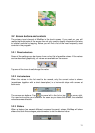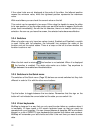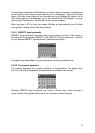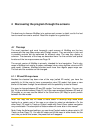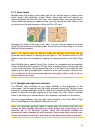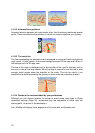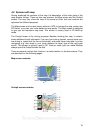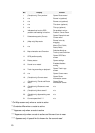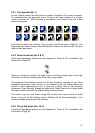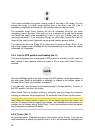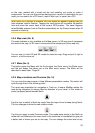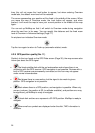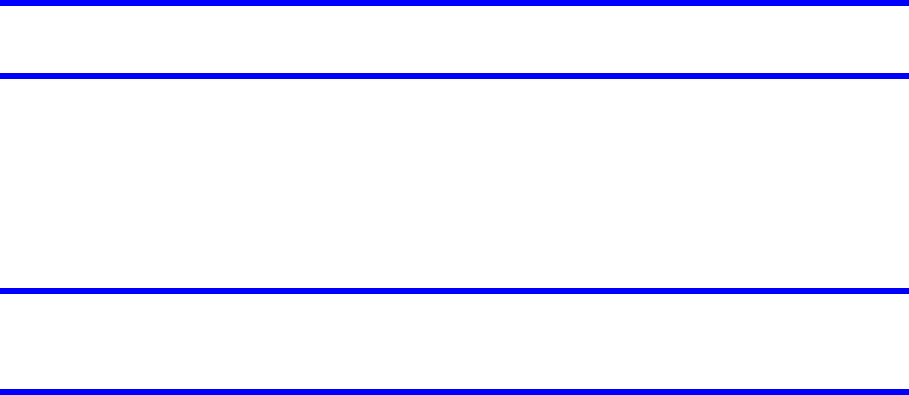
17
Tip: If you do not want to be bothered by street names during navigation, turn them
off in Map Options (Page 76).
4.1.5 Other objects
To help orientate you, the map also contains objects that have no other navigating
function than to help you recognize your location on the map. These are surface-
waters, large buildings, forests, etc.
Tip: These objects are normally displayed using textured polygons that look natural
to the eye. You may wish to switch the textured display off (Page 76) to free some of
the resources of your PNA by replacing textures with plain colored surfaces.
4.1.6 Speed cameras
There are special POI types in MioMap. There is a built-in database of fixed and
mobile speed cameras. It is also possible to add new cameras to enhance this
database. They are not shown in POI lists, but they are shown on the map with
special icons. Speed cameras are described in detail here: Page 46
4.1.7 Contacts
A different type of special POIs are Contacts. When MioMap is started, it will attempt
to recognize the addresses in your Mio DigiWalker C310’s Contact database. All
contacts with the address recognized will be shown as My POIs in a group named
Contacts.
If they exist, both the home and work addresses of a contact will be imported. For
example if you have the home and office addresses of John Smith, you will have two
POIs, one called ‘John Smith (Home)’, and another one as ‘John Smith (Work)’.
4.1.8 Elements of the Active Route
MioMap uses a multi-destination routing system in which you have a start point (your
current location if GPS position is available), a destination, the line of the active leg
of the route, and optionally via points and inactive legs. They are all shown on the
map.
4.1.8.1 The start point, via points and the destination
These points are represented by flags.