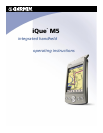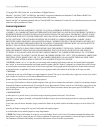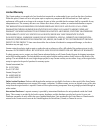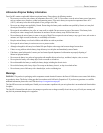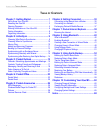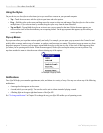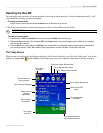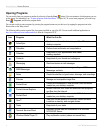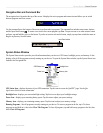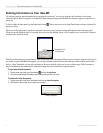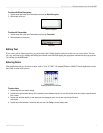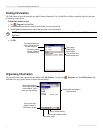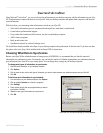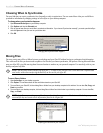3iQue
®
M5 Operating Instructions
GETTING STARTED > RESETTING THE IQUE M5
Resetting the iQue M5
You may need to reset your device if it stops responding to stylus taps or button presses or if it stops functioning normally. A “soft”
reset is much like rebooting your personal computer.
To reset your device (soft):
Use the stylus to press and quickly release the Reset button on the bottom of your device.
A “hard” reset erases all entries, records, and settings in your device (erases all data stored in RAM).
IMPORTANT: Use a hard reset only if your device malfunctions severely or if a soft reset does not correct your problem.
To reset your device (hard):
1. Press and hold the REC and Contacts buttons while you press the Reset button with the stylus.
2. Release the Reset button first. Then release the REC and Contact buttons. A blue screen appears asking “Delete all your programs,
data, and settings in memory?”
3. Press the Que button to select Yes or the Calendar button to select No. If you select Yes, another question appears: “Also delete all
your permanent storage?” Select Yes to delete contacts, appointments, and other PIM data. The iQue M5 resets itself.
The Today Screen
When you turn on your device for the first time each day (or after 4 hours of inactivity), you will see the Today screen. You can also
display it by tapping Start and then Today. On the Today screen, you can see important information for the day at a glance.
Shows your next
upcoming
appointment.
Tap to view your
active tasks.
Tap to view your messages.
Tap to open a
program.
Tap to change date and time.
Tap to change owner
information.
Tap to enable Bluetooth or
open Bluetooth software.
Tap to change volume of sounds
Tap to view connection status.
Tap to create
a new item.
Tap each shortcut to
open a program.
Shows current GPS
status.
Tap to open System Status window.