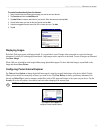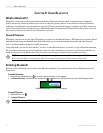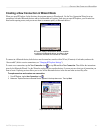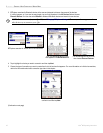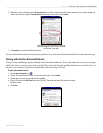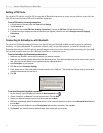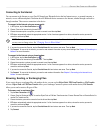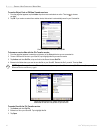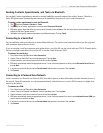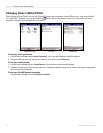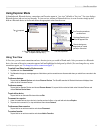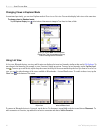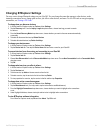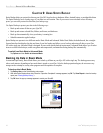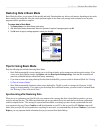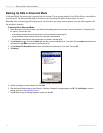47iQue
®
M5 Operating Instructions
BLUETOOTH > CREATING A NEW CONNECTION IN WIZARD MODE
Sending Contacts, Appointments, and Tasks via Bluetooth
You can send Contacts, appointments, and tasks to another handheld or personal computer from within Contacts, Calendar, or
Tasks. BTExplorer opens automatically and connects to the handheld or computer you want to send information to.
To send a contact, appointment, or task via Bluetooth:
1. Tap and then Contacts, Calendar, or Tasks.
2. Tap and hold on a Contact, appointment, or task and select Send over Bluetooth.
3. BTExplorer opens. Select the device you want to send information to and tap Next. (The device you want to send information to must
support the PIM Item Transfer service.)
4. Wait while your iQue M5 sends the information to the Bluetooth device. Then tap Finish.
Connecting to a Serial Port
You can establish a serial port connection to another Bluetooth device. The wireless serial connection behaves just like a physical
cable connection between the two devices.
If you are initiating a serial port connection with another device, your iQue M5 uses the virtual serial port COM 8. If another device
initiates a serial port connection with your iQue M5, it uses the virtual serial port COM 5.
To connect to a serial port:
1. From Wizard mode, tap File and then New Connection.
2. Choose “Connect Serial Port” from the drop-down menu. Then tap Next.
3. Choose the device you want to connect to from the list and then tap Next.
4. BTExplorer automatically selects the appropriate service. If a list of services appears for a device, choose Bluetooth Serial Port and
then tap Next.
5. If you want to rename the favorite, tap the Favorite Name field and enter a new name. Then tap Next.
6. Tap Connect.
Connecting to a Personal Area Network
Create a connection to a Personal Area Network (PAN, also called a piconet) to share information with other electronic devices in
the network. Using this connection, you can communicate directly with other devices or use the PAN to connect to a higher-level
network or the Internet.
To connect to a PAN:
1. From Wizard mode, tap File and then New Connection.
2. Choose “Connect to Personal Area Network” from the drop-down menu. Then tap Next.
3. Choose the device you want to connect to from the list and then tap Next.
4. BTExplorer automatically selects the appropriate service. If a list of services appears for a device, choose Network Access (PAN) you
want to connect to and then tap Next.
5. If you want to rename the favorite, tap the Favorite Name field and enter a new name. Then tap Next.
6. Tap Connect.