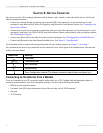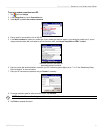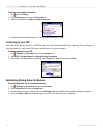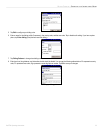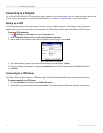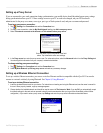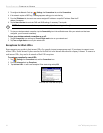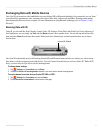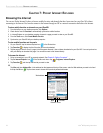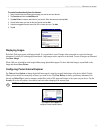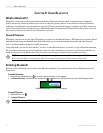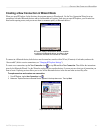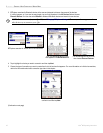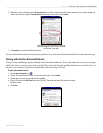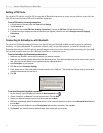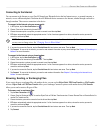38 iQue
®
M5 Operating Instructions
POCKET INTERNET EXPLORER > BROWSING THE INTERNET
CHAPTER 7: POCKET INTERNET EXPLORER
Browsing the Internet
You can use Pocket Internet Explorer to browse mobile favorites and channels that have been stored on your iQue M5 without
connecting to the Internet. You can also connect to the Internet through an ISP or a network connection and browse the Internet.
To store mobile favorites or channels on your iQue M5:
1. From ActiveSync on your desktop computer, click Options.
2. Check the box next to Favorites to automatically synchronize mobile favorites.
3. In Internet Explorer on your desktop computer, browse to a page you want to view on your iQue M5.
4. From the Tools menu, click Create Mobile Favorite.
5. Synchronize your iQue M5 with your desktop computer.
To view mobile favorites and channels:
1. On your iQue M5, tap the Internet Explorer icon in the Shortcut bar.
2. Tap Favorites to display the list of favorites you have downloaded.
3. Tap the page you want to view. If a page in the list appears dimmed, it has not been downloaded to your iQue M5. You must synchronize
with your desktop to download this page. You can also connect to the Internet directly.
To browse the Internet:
1. Set up a connection to your ISP or corporate network. See Chapter 6, Getting Connected.”
2. Tap the Internet Explorer icon in the QuickLaunch bar or tap , Programs, Internet Explorer.
3. Tap Favorites , and then tap the favorite you want to view.
OR
Tap View and then Address Bar. In the address bar that appears at the top of the screen, enter the Web address you want to visit and
then tap the Go icon . Tap the down arrow to choose from previously entered addresses.
Favorites
HomeRefresh
Back
Web address