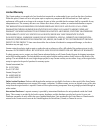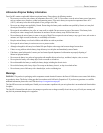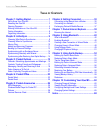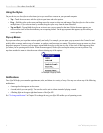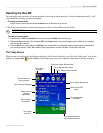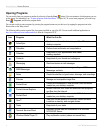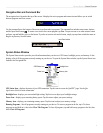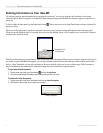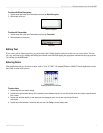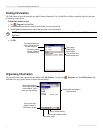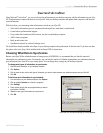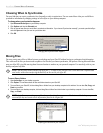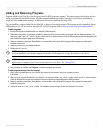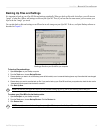6 iQue
®
M5 Operating Instructions
GETTING STARTED > ENTERING INFORMATION ON YOUR IQUE M5
Entering Information on Your iQue M5
Use the input panel to enter information in any program on your device. You can type using the soft keyboard or write using
Letter Recognizer, Block Recognizer, or Transcriber. When using each input panel method, the characters appear as typed text on
the screen.
To show or hide the input panel, tap the
Input Panel button . Tap the arrow next to the Input Panel button to choose a method for
typing or writing.
When you use the input panel, your device anticipates the word you are typing or writing and displays it above the input panel.
When you tap the displayed word, it is inserted into your text at the blinking cursor. As you continue to use your device, it learns to
anticipate more and more words.
Tap here if this is
the right word.
With the soft keyboard, you can tap letters to enter information. Letter Recognizer allows you to write letters using the stylus just as
you would on paper. With Block Recognizer you can input character strokes with the stylus that are similar to those used on other
devices. Using Transcriber you can write anywhere on the screen with the stylus, just as you would on paper. Write a sentence or
more of information, then pause and let Transcriber change the written characters to typed characters.
To type with the soft keyboard:
1. Tap the arrow next to the Input Panel button and then tap Keyboard.
2. On the soft keyboard that is displayed, tap the keyboard keys with your stylus.
To write with Letter Recognizer:
1. Tap the arrow next to the Input Panel button and then tap Letter Recognizer.
2. Write letters in the box just as you would write on paper.
Letter Recognizer