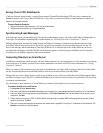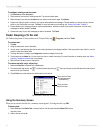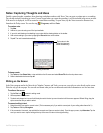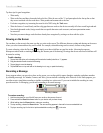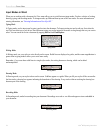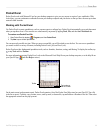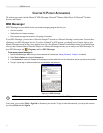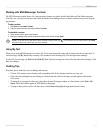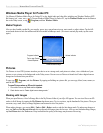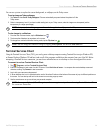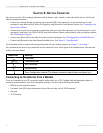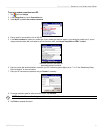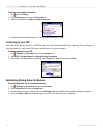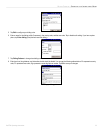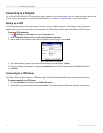27iQue
®
M5 Operating Instructions
POCKET ACCESSORIES > MSN MESSENGER
Working with MSN Messenger Contacts
The MSN Messenger window shows all of your messenger contacts at a glance, divided into Online and Not Online categories.
From this view, you can chat, send an e-mail, block the contact from chatting with you, or delete contacts from your list using the
pop-up menu.
To add a contact:
1. Tap Tools and then Add a Contact.
2. Enter the name of the user you want to add and tap Next.
To chat with a contact:
1. Tap a contact name to open a chat window.
2. Enter your message in the text entry area at the bottom of the screen, and tap Send.
NOTE: To switch back to the main window without closing a chat, tap . To revert back to your chat window, tap Chats
and select the person with whom you were chatting.
Using My Text
When you are using MSN Messenger, you can use My Text to insert frequently-used words or phrases into the text entry area. To
insert a message, tap My Text and tap a message. You can add text after inserting a My Text message before sending it.
To edit a My Text message, tap Tools
and then Edit My Text. Select the message you wish to edit and make desired changes. Click
ok to save changes.
Chatting Tips
Keep these tips in mind when you are chatting with contacts:
• To know if the contact you are chatting with is responding, look for the message under the text entry area.
• If the other chat participants are not entering text, the date and time of the last message received appears at the bottom
of the screen.
• To change how you appear to other users, from either the main Messenger window or a chat window, select Tools > My
Status. These same choices appear in MSN/Windows Messenger.
• To jump to chats you have active with other users, select
Chats and highlight the appropriate contact’s name.