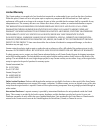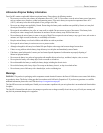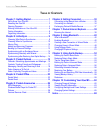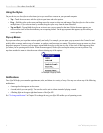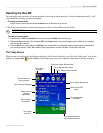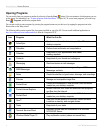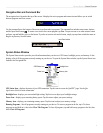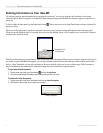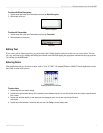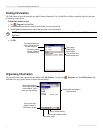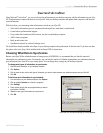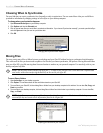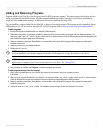5iQue
®
M5 Operating Instructions
GETTING STARTED > OPENING PROGRAMS
Navigation Bar and Command Bar
The navigation bar is located at the top of the screen. It displays the active program and current time and allows you to switch
between programs and close screens.
The Navigation Bar
Use the command bar at the bottom of the screen to perform tasks in programs. The command bar includes menu names, buttons,
and the Input Panel button . To create a new item in the current program, tap New. To open a menu or see what action a button
performs, tap and hold the stylus on the button. If you do not want to activate the button, simply tap anywhere outside the menu or
drag the stylus away from the button.
The Command Bar
Input Panel button
System Status Window
The System Status window provides you with information about your device’s GPS status, backlight, power, and memory. It also
displays a list of all the programs currently running on your device. To open the System Status window, tap the System Status icon
located in the Navigation Bar.
GPS Status Icon Backlight Icon
Power Icon Memory Icon
GPS Status Icon—displays the status of your GPS connection. Tap this icon to access the QueGPS
™
page. See the Que
Applications Guide for more information.
Backlight Icon—displays your current backlight setting. Tap this icon to adjust your backlight settings.
Power Icon—displays your remaining battery power. Tap this icon to adjust your power settings.
Memory Icon—displays your remaining memory space. Tap this icon to adjust your memory settings.
Running Programs—lists all programs currently running on your device. To access a program in the list, tap it. To close a
program, tap and hold on it, then select Close This Program. To close all programs, tap and hold on any program in the list, then
select Close All Programs.