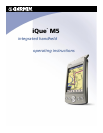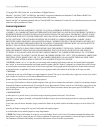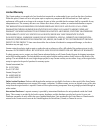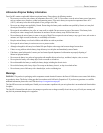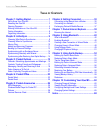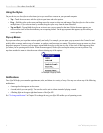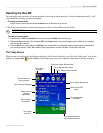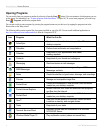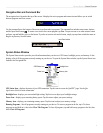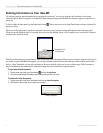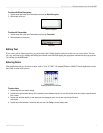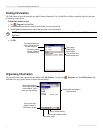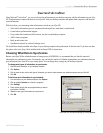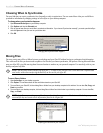2 iQue
®
M5 Operating Instructions
GETTING STARTED > GET TO KNOW YOUR IQUE M5
Using the Stylus
On your device, use the stylus to select items just as you would use a mouse on your personal computer.
• Tap—Touch the screen once with the stylus to open items and select options.
• Drag—Hold the stylus on the screen and drag across the screen to select text and images. Drag the stylus in a list to select
multiple items. If you select an item by accident, drag the stylus away from the item to deselect.
• Tap and Hold—Tap and hold the stylus on an item to see a pop-up menu for that item. Before the menu appears, you
will see a blue circle of dots that indicates you are opening a menu. On the pop-up menu that appears, tap the action you
want to perform.
Pop-up Menus
Pop-up menus allow you to perform actions quickly and easily. For example, you can open a pop-up menu in the Contact list and
quickly delete a contact, make a copy of a contact, or send an e-mail message to a contact. The actions in pop-up menus vary from
program to program. To access a pop-up menu, tap and hold the stylus on any item in a list. A blue circle of dots appears to show
you where you are pressing on the screen. When the menu appears, lift the stylus and tap the action you want to perform. Tap
anywhere outside the menu to close the menu without selecting any of the options.
An example of a pop-up menu.
Notifications
Your iQue M5 helps you remember appointments, tasks, and alarms in a variety of ways. You may see or hear any of the following
notifications:
• A message box that appears on the screen.
• A sound (which you can specify). You can also set the unit to vibrate instead of playing a sound.
• A flashing light on the upper right-hand corner of the iQue M5.
See “To change notifications” in Chapter 10 to change the way your iQue M5 notifies you of upcoming events.