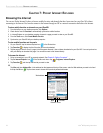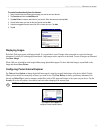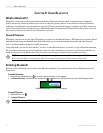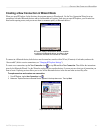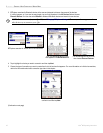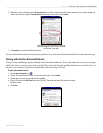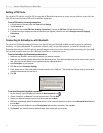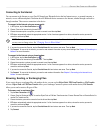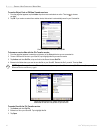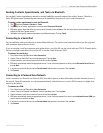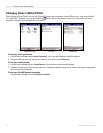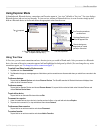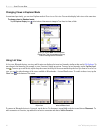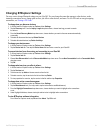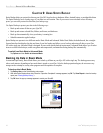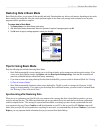46 iQue
®
M5 Operating Instructions
BLUETOOTH > CREATING A NEW CONNECTION IN WIZARD MODE
To use the Object Push or PIM Item Transfer services:
1. From the page that appears, tap the Action drop-down menu and select an action. Then tap to choose
an object.
2. Tap OK. If you receive a contact from another device, that contact is automatically saved in your Contacts list.
Choose a contact to send and then tap OK.
To browse or receive files with the File Transfer service:
1. From the page that appears, browse the root directory of the Bluetooth device you are connected to.
2. To save a file from the device to your iQue M5, tap to highlight the file you want to receive.
3. Tap Actions and then Get File, or tap and hold on the file and choose Get File.
4. Browse to the folder where you want to save the file on your iQue M5. Rename the file if you wish. Then tap Save.
NOTE: If you have another active Bluetooth connection, you may not be able to receive a file. Disconnect from your other
Bluetooth device and then try again.
Receiving a file with the File Transfer service. You can
rename the file and save it anywhere on your iQue M5.
To send a file with the File Transfer service:
1. Tap Actions and then Put File.
2. Browse to a file on your iQue M5. Tap to highlight the file.
3. Tap Open.