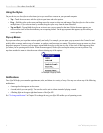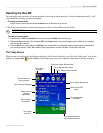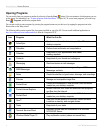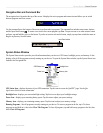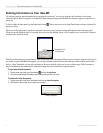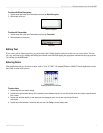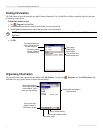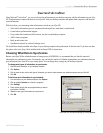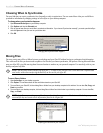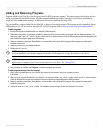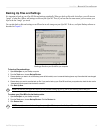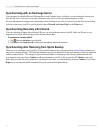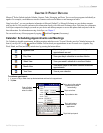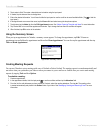9iQue
®
M5 Operating Instructions
ACTIVESYNC > CHOOSING WHAT DATA TO SYNCHRONIZE
CHAPTER 2: ACTIVESYNC
Using Microsoft
®
ActiveSync
®
, you can synchronize the information on your desktop computer with the information on your iQue
M5. Synchronization compares the data on your iQue M5 with your desktop computer and updates both computers with the most
recent information.
With ActiveSync, you can manage what information is stored on your iQue M5:
• Select which information types are synchronized and control how much data is synchronized.
• Control when synchronization happens.
• Copy (rather than synchronize) files between your device and desktop computer.
• Add or remove programs.
• Back up and restore data.
• Synchronize remotely or with an Exchange server.
You should have already installed ActiveSync on your desktop computer and synchronized for the first time. If you have not done
this, please refer to the Setup Guide included with the Setup DVD for instructions.
Choosing What Data to Synchronize
Because your iQue M5 has a limited amount of storage space (64 MB RAM), we recommend that you limit the amount of
information you synchronize or store. For example, you can limit the number of Calendar appointments you synchronize between
your desktop and your iQue M5 to save storage space. You can change these settings on your desktop computer.
To change what types of information to synchronize:
1. Open Microsoft ActiveSync on your desktop computer.
2. Click Options.
3. Click to check the box next to each type of information you want to share between your desktop computer and your iQue M5.
4. Click OK.
To limit how much information is synchronized:
1. From ActiveSync on your desktop computer, click Options.
2. Click to highlight Calendar from the list of programs.
3. Click Settings.
4. Check options to limit how many appointments you want to
synchronize. Click OK.
5. Repeat for each type of information you synchronize.
6. Click OK.
Customize your ActiveSync settings by clicking Options.