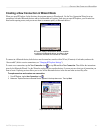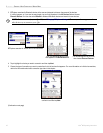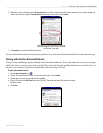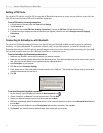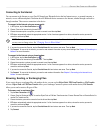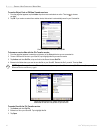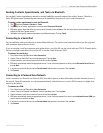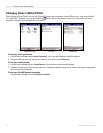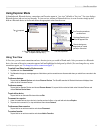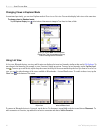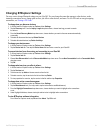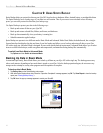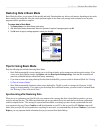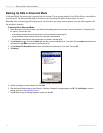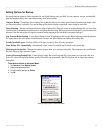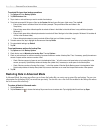49iQue
®
M5 Operating Instructions
BLUETOOTH > USING EXPLORER MODE
Using Explorer Mode
In Standard mode, Bluetooth devices, connections, and Favorites appear in ‘‘tree view” (default) or “list view.” Tree view displays
Bluetooth devices and services in a hierarchy. To view services, connect to Bluetooth devices, or create favorites simply tap and
hold on a Bluetooth device in the list and choose the appropriate action from the menu.
In Tree view, devices appear in hierarchical
lists. To expand a list tap the [+].
Tap to expand.
Services offered by your
iQue M5 appear here.
Remote devices are
categorized as Trusted
(paired) or Untrusted.
Your Favorite connections
are listed here.
Tree view, expanded
Using Tree View
In Tree view, you can create connections and save favorites just as you would in Wizard mode. After you connect to a Bluetooth
device, the name of the active connection appears bold and highlighted in dark green by default. (You can change the way active
connections appear; see “To change how active connections appear.”)
To switch from Wizard mode to Explorer mode:
1. Tap View and then Standard Mode.
2. Tap Yes when the pop-up message appears. Note that any active connections are disconnected when you switch from one mode to the
other.
To discover devices:
Tap and hold on Remote Devices and choose Discover Devices. The iQue M5 searches for Bluetooth devices and displays them
under the list of Untrusted Devices.
To discover names:
Tap and hold on Remote Devices and choose Discover Names. Or, tap and hold on a device listed under Untrusted Devices and
choose Retrieve Device Name.
To pair with a device:
Tap and hold on an Untrusted Device and choose Pair.
To connect to a service:
1. Under Untrusted Devices, tap a device to view the services it offers, or tap and hold and choose Explore.
2. Tap a service to connect to it, or tap and hold and then choose Connect.
To disconnect from a service:
Tap and hold on an active connection and choose Disconnect.
To create a favorite:
Tap and hold on an active connection and choose Add to Favorites.