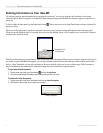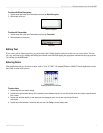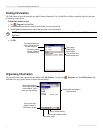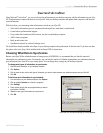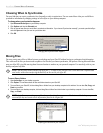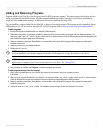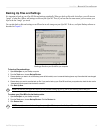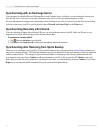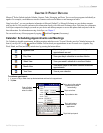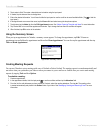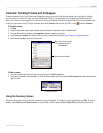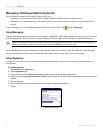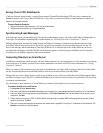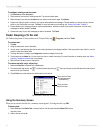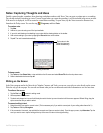14 iQue
®
M5 Operating Instructions
ACTIVESYNC > SYNCHRONIZING WITH AN EXCHANGE SERVER
Synchronizing with an Exchange Server
If your company has installed Microsoft Exchange Server with Exchange Server ActiveSync, you can synchronize between your
iQue M5 and a server. Note that you can only synchronize with a server or with your desktop computer, not both.
For more information on setting up and synchronizing with an Exchange server, refer to the ActiveSync help files on your desktop
(with ActiveSync open, press F1 on your keyboard or choose Microsoft ActiveSync Help from the Help menu).
Synchronizing Remotely with Infrared
If you have a desktop or laptop with an Infrared (IR) port, you can synchronize remotely with IR. Make sure IR ports on your
computer and your iQue M5 are lined up with no objects between them.
To synchronize remotely with IR:
1. Tap and then ActiveSync on your iQue M5.
2. Tap Tools and then Connect via IR. ActiveSync will automatically make the IR connection.
Synchronizing after Restoring from Sprite Backup
When you try to synchronize your iQue M5 with your personal computer after restoring data from a Sprite Backup operation, you
may receive a message like this: “The following information type on your mobile device has items that have not been synchronized
with this computer before.” This message is expected and unavoidable, even though you have already synchronized data with
your computer in the past. Choose Combine to add the information on your PC to that on your iQue M5. Replace removes all
entries from your iQue M5 and resynchronizes everything. In most cases, we recommend that you choose Combine; if you choose
Replace, you may important delete information that you just restored from Sprite Backup.